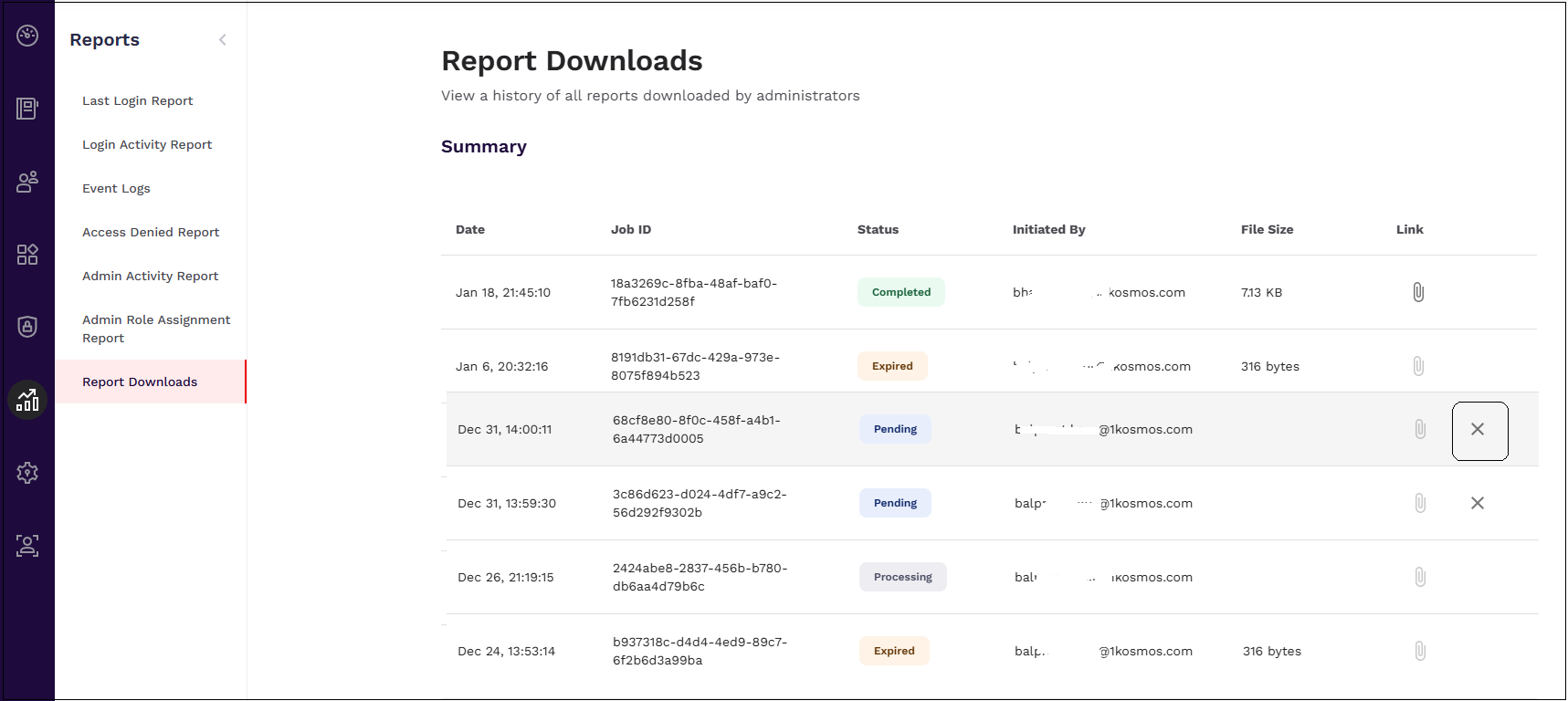Report Downloads
Overview
Administrators have the option to export and download the event logs and login activity reports for their tenant. The report contains data for the requested event, tenant details, and user information for the account that initiated the report download.
Downloading a report is valuable for extracting specific tenant data to share with others. Downloaded information is exported as .csv files for maximum compatibility across all operating systems.
Downloading an Event Log or Login Activity Report
Adding Report to a Download Queue
To view and download a login activity report or event log, follow these steps:
-
Navigate to your tenant and log in as an administrator.
-
Click the Reports icon on the left-side menu, then click Login Activity Report or Event Logs, as desired. The process for downloading the reports is the same for both pages.

-
Select the report details you wish to download, such as specific date ranges or usernames, using the Filters bar near the top of the page.
-
Once the desired information has been displayed, click Download to create a new download job and add the selected report to the download queue.

-
Administrators can initiate multiple report downloads without waiting for each download task to finish.
Downloading a Completed Report
Completed reports are only available to download for seven (7) days, after which they are deleted.
Users will receive an email alert containing a direct download link when a requested report is ready. Users can also access the Report Downloads page under the Reports section of the tenant portal. Reports are organized by creation date, with the most recently created report at the top of the list.
Find the report you wish to download and click the **paperclip icon ** under the Link column. Only jobs that show a Completed status will be available to download.
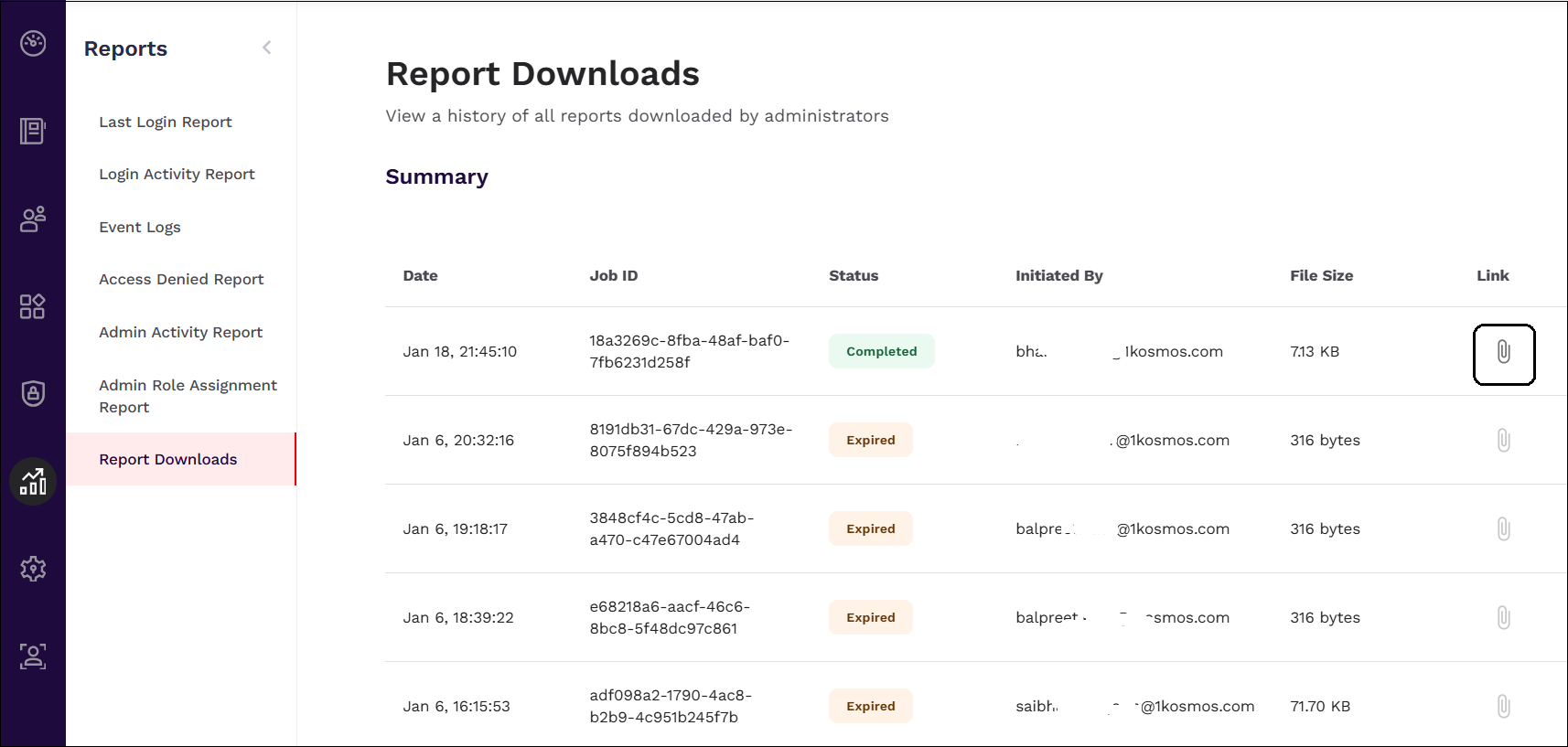
Cancelling a Report Download
Report download jobs started but have yet to be completed and can be canceled if desired. To cancel a pending report, navigate to the Report Downloads page and find the report job you wish to cancel.
Click the X icon to cancel the report download. The status of the report becomes Cancelled.