Legacy Administration Console
Overview
The Administration Console is a landing page that provides a quick view of multiple sections available within the BlockID Administration console.
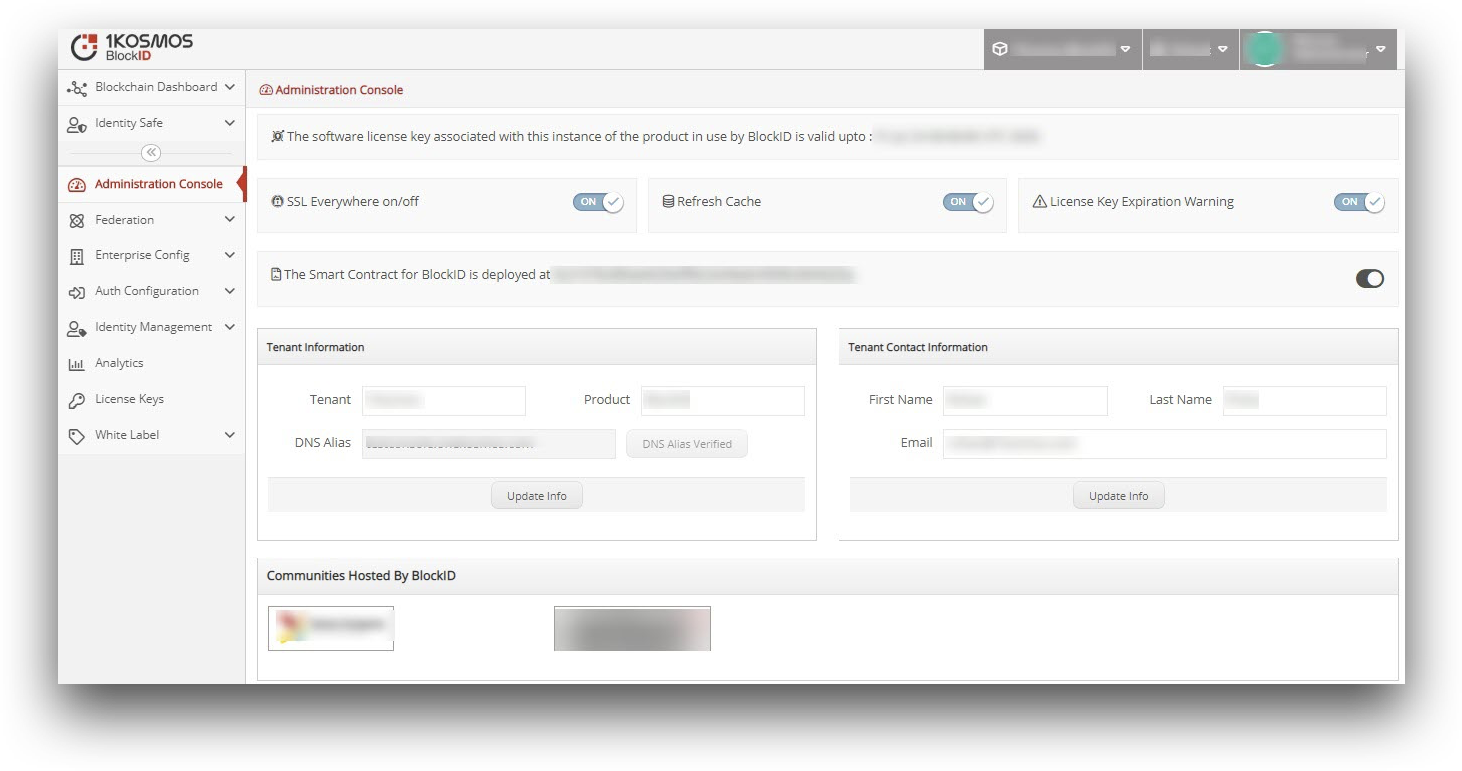
View License Expiration Date
The License key expiry date and time will be shown for the instance of your organization as well as for the added communities. Visit the License Keys topic to get detailed information about License keys.
Turn Options ON or OFF
- SSL Everywhere on/off: This option button will be enabled or disabled during the installation process. The administrator can turn it on or off from the Administration Console screen. When the SSL everywhere is turned ON, all HTTP requests get redirected to HTTPS. If the button is switched OFF, the redirection will not be done and the request will be forwarded as HTTP requests.
- Refresh Cache: The BlockID Admin Console application fetches the details from the cache instead of the database. Thus, whenever any modifications are performed in the application, the updated information will not reflect on the application even though the details are successfully updated in the database. Hence, if you turn on this option, the updated information will be fetched from the database in the cache and will be seen in the application. However, when this option is turned off and whenever any information has been updated, the updated information will not reflect on the application.
- License Key Expiration Warning: If this option is turned on, you will receive a pop-up window with a warning message highlighting the license key expiration date and confirmation on whether to renew it or not.
View Smart Contracts
View the smart contracts deployed for your organization and communities added under your tenancy. In the Administration Console screen, you will be able to view the address information of the smart contract deployed for your organization. When you click on the address link, it will take you to the Universal Decentralized Identifiers (DID) Registry screen where you can view all the transactions and information added on each transaction in the blockchain for your organization.
View and Update Tenant Information
The Tenant Information and Tenant Contact Information sections are available to get a quick view of these details from the Administration Console screen. You will be able to view and update the required fields and click on the Update Info button. To get detailed information on managing tenant information, check the Tenant Management topic.
View Communities Hosted by your Organization
In this section, you will be able to view all the communities (name with logos) hosted by your organization. Click on any community icon to view the XML data added for each community. To get detailed information on communities, check the Community Management topic.
Configure Push Notifications (Android and iOS)
In this section, you will be able to view the Push Notification details added for iOS and Android applications. With the help of these Push notifications details, you can perform a Windows login using the BlockID mobile app. These are the firebase details for Android and Apple Push Notification Service (APNS) details for iOS provided by your mobile (iOS and Android) side to send the push notifications from your mobile app to your Windows workstation for the user authentication. Thus, when you log out from your Windows screen and then you will not require to scan the QR code or add login credentials to authenticate you every time.