Policy Management
Overview
In Policy Management, you can assign one or more policies to the user roles. The policies available on the screen are the pages shown for each functionality. For example, the “admin/authentication_modules” policy is created for the Authentication Modules functionality and any user who has been assigned to this policy can access the Authentication Modules screen within the BlockID Admin Console. You will not be able to create new policies, however, you are allowed to assign the available policies to the required roles. You can also restrict the access of a particular policy to any role.
To access Policy Management:
- Login to BlockID Admin Console, navigate to *Administration Console > Identity Management > Policy Management*.
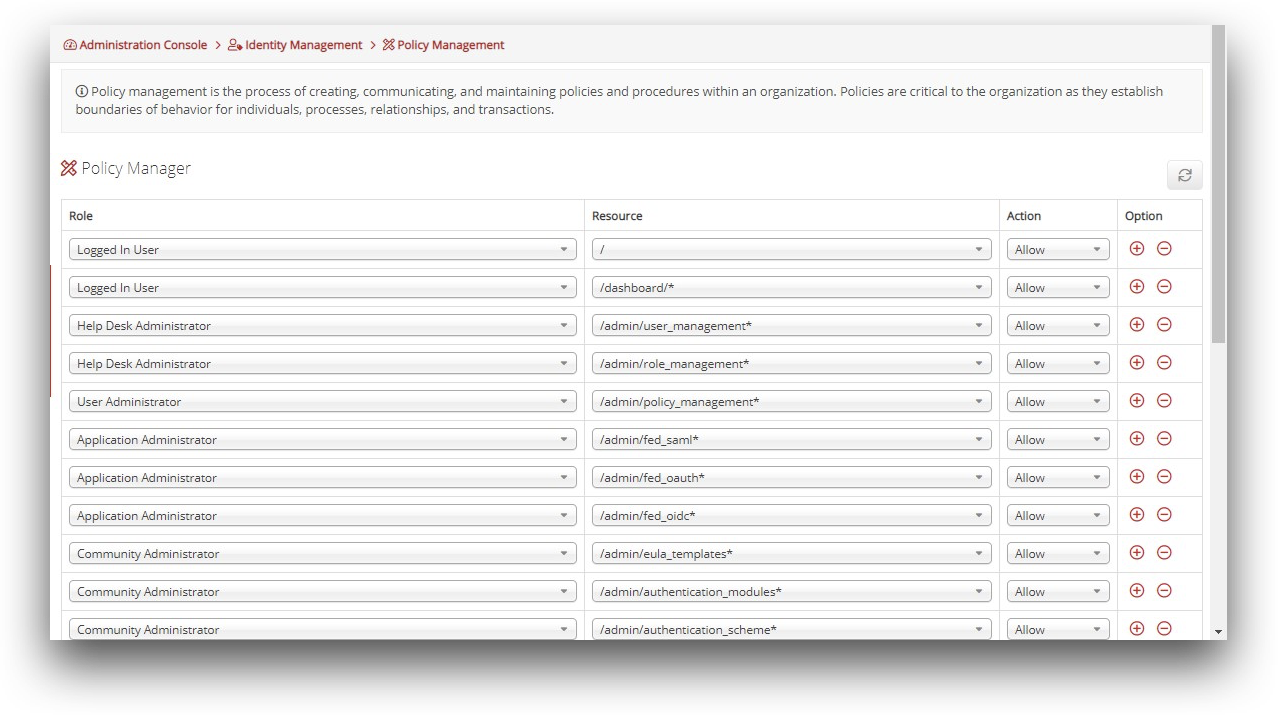
Assign Policies to User Roles:
- From the Option column click on the Add icon. The new record will be added to the list of policies assigned to users.

- Role: select the appropriate role option.
- Resource: select the appropriate resource screen option.
- Action: select the Allow or Deny option to permit or restrict access respectively for the selected resource.
- Click on the Remove icon to delete the policy assigned for the selected user, if required.