User Management
Overview
In User Management, you are able to view users from different datastore sources configured for your organization by selecting the desired datastore option from the source list. You can view your directory tree (DIT) created with different categories of child directories in which users can be grouped as per their access. After selecting a datastore option, you can click on any directory level under the DIT to view and manage users. The administrator can view or edit the details of any user within the organization, add a new user, and import multiple users at the same time. You can export the list of added users in either a PDF and CSV file format based on the parameters and filters selected from the datastore.
To access User Management:
- Login to BlockID Admin Console, navigate to *Administration Console > Identity Management > User Management*.
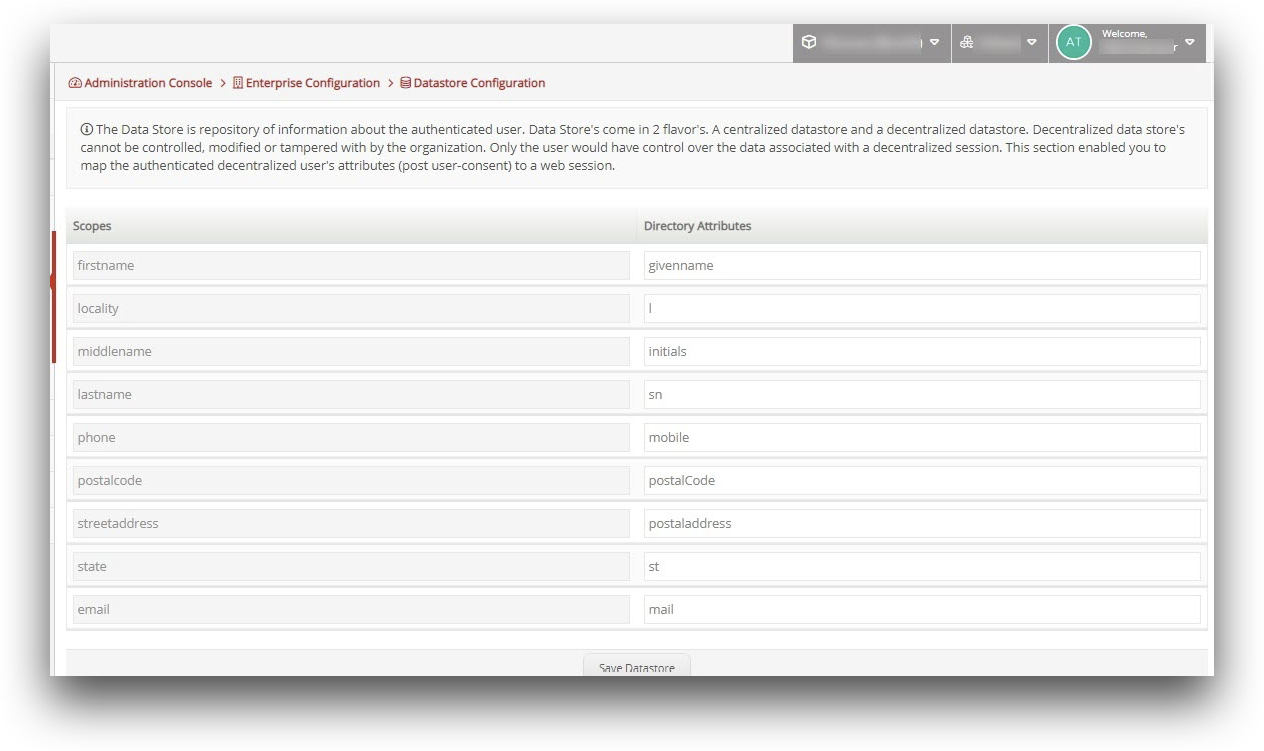
In User Management, you can perform the following operations:
Add a User:
- Via a Create Identity button:
- Click Create Identity from the top right corner of the screen.
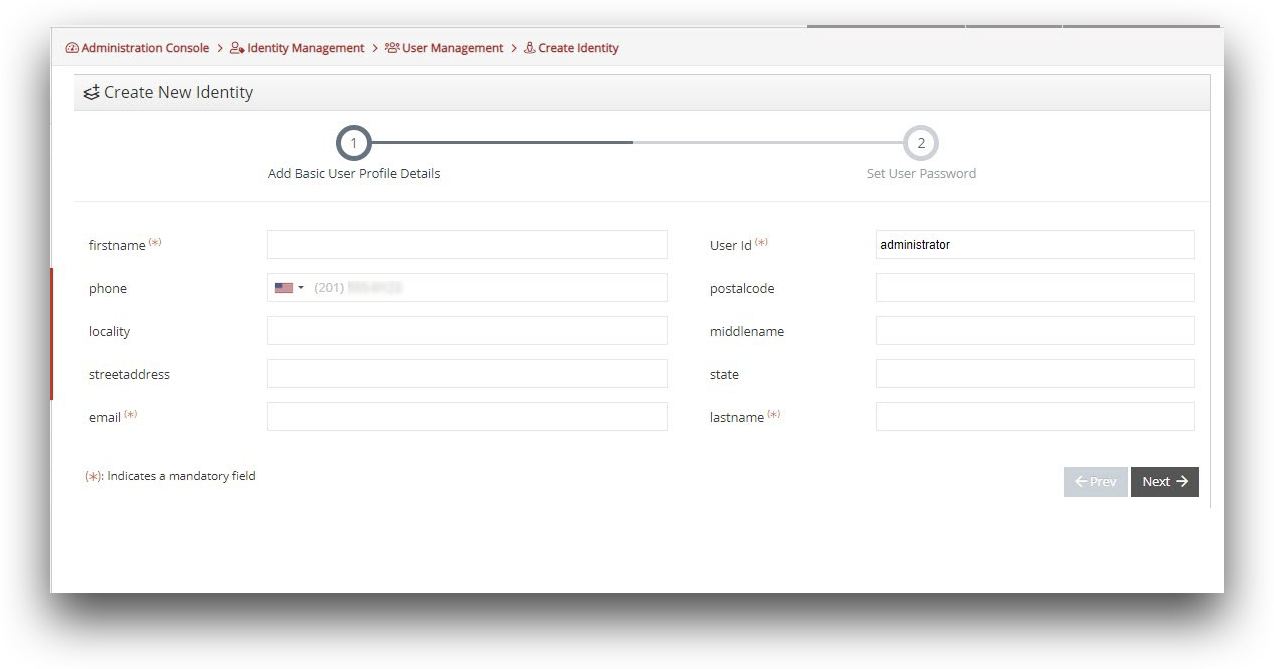
- In the Add Basic User Profile Details section, enter the mandatory as well as other basic user details.
- Click Next.
- In the Set User Password section, enter the new password details, select the Force Password Change option to change the password after the first login, and click Finish.
- Via a Bulk Upload option:
- Click Download in CSV format from the top right corner of the screen.
- Select the directory attributes and click Download CSV.
- In the downloaded CSV file format, enter the appropriate user records in each required columns and save the file.
- Click Import Users From CSV.
- Click Choose File and select the .csv file having the users’ data.
- Click Upload & Import Users.
- Click Download in CSV format from the top right corner of the screen.
View, Edit, and Delete a particular User:
In the Filter section, fill in the following fields:
Filter ID: select the appropriate filter by ID option.
Enter filter ID - enter the appropriate value as per the selection of filter by ID option.
Click Filter Results.
Click on the searched user record from the list.
In the Profile Information pop up window, click Edit Details.
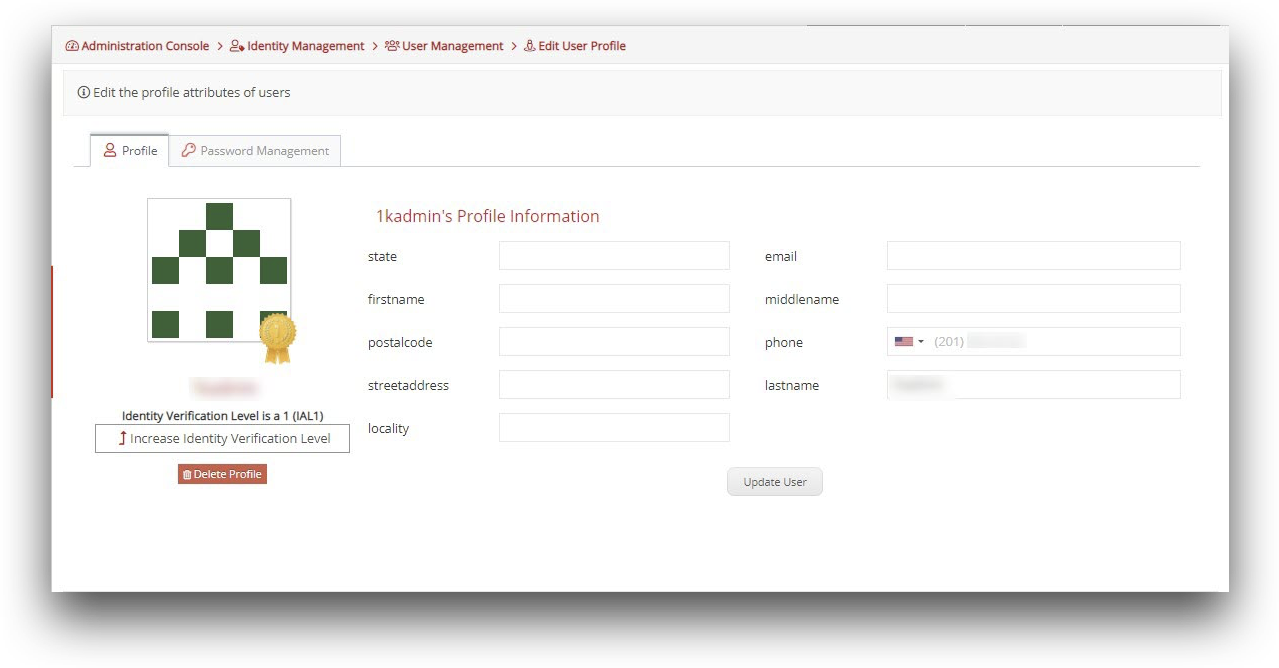
- In the Edit User Profile screen, perform the desired changes under the Profile and Password management tab, and click Update User.
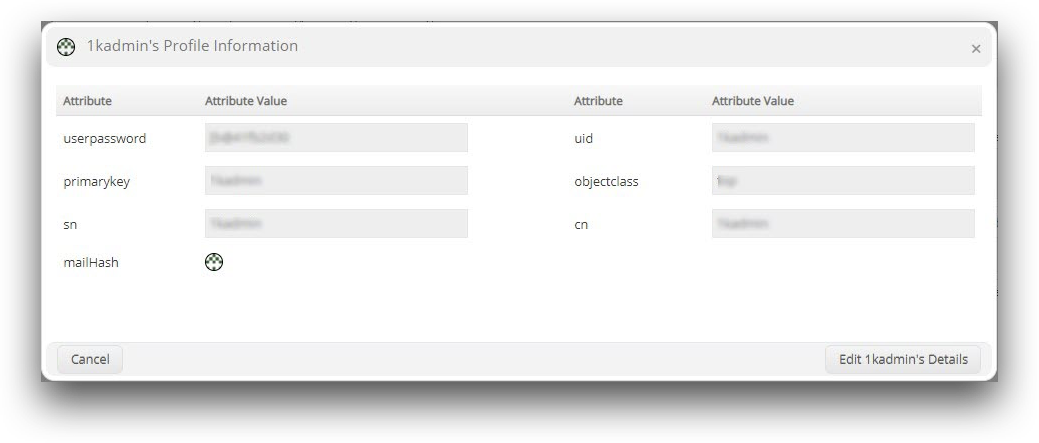
- Click Delete Profile to remove the user, if required.