One-Time Passcodes (OTP)
Overview
AdminX users and administrators have several available multi-factor authentication options to use when logging into the AdminX panel, including using a username and password, along with a one-time passcode (OTP) sent to your registered primary email or phone number.
First Steps
Tenant administrators need to ensure that all users have an active primary email or phone number linked to each user account so that users can receive an OTP code. Administrators should also ensure that they have completed the steps to add Email and SMS gateways outlined in Email and SMS
Logging in to the AdminX Panel Using OTP
To log in using a username and password with OTP, navigate to your AdminX tenant login page.
Next, click USERNAME under Sign in. This switches the login method from the displayed QR code to a text box where you can enter your username:
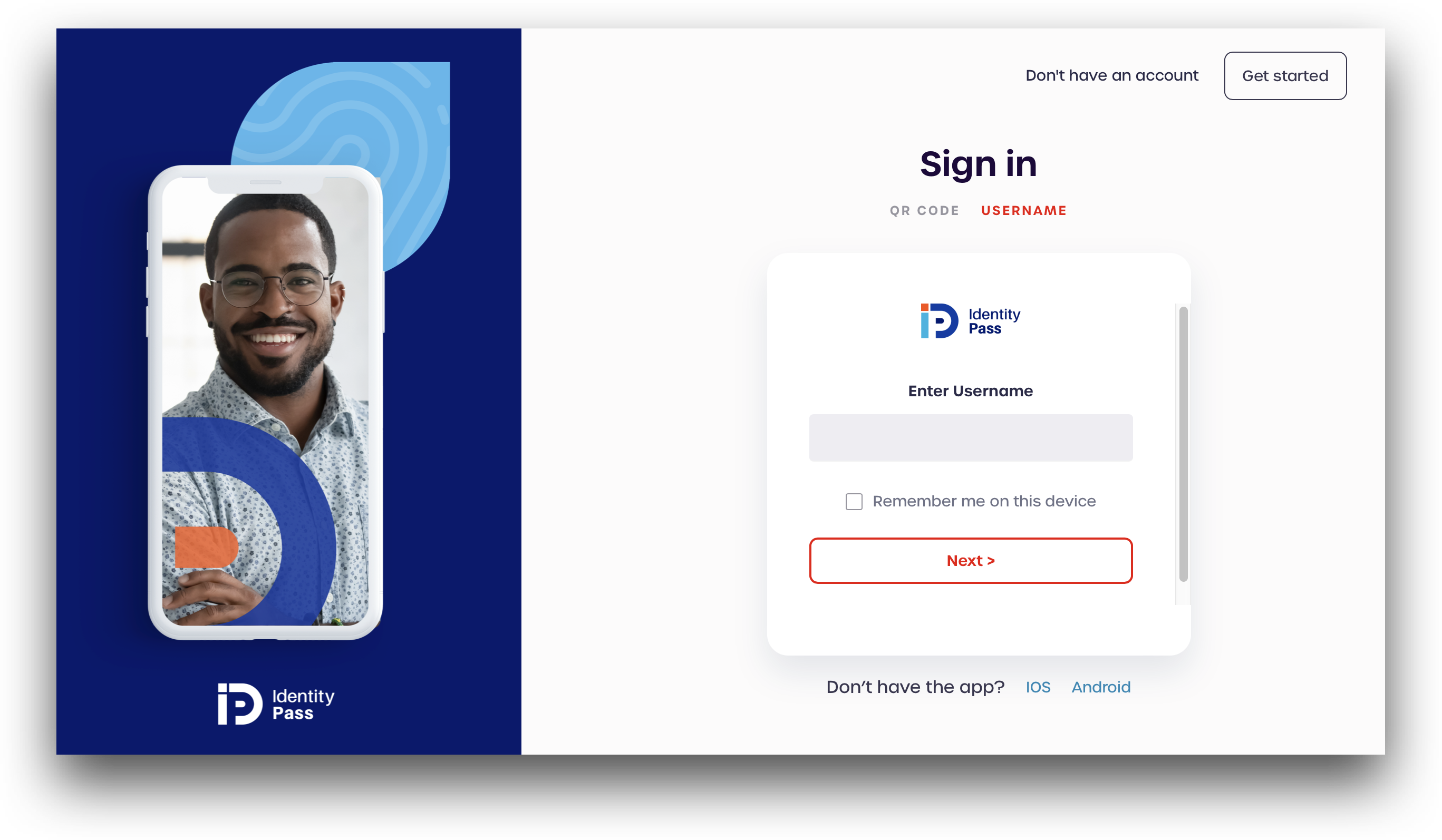
Enter your username (often, this is the email address you registered with). When prompted, select Password & OTP:
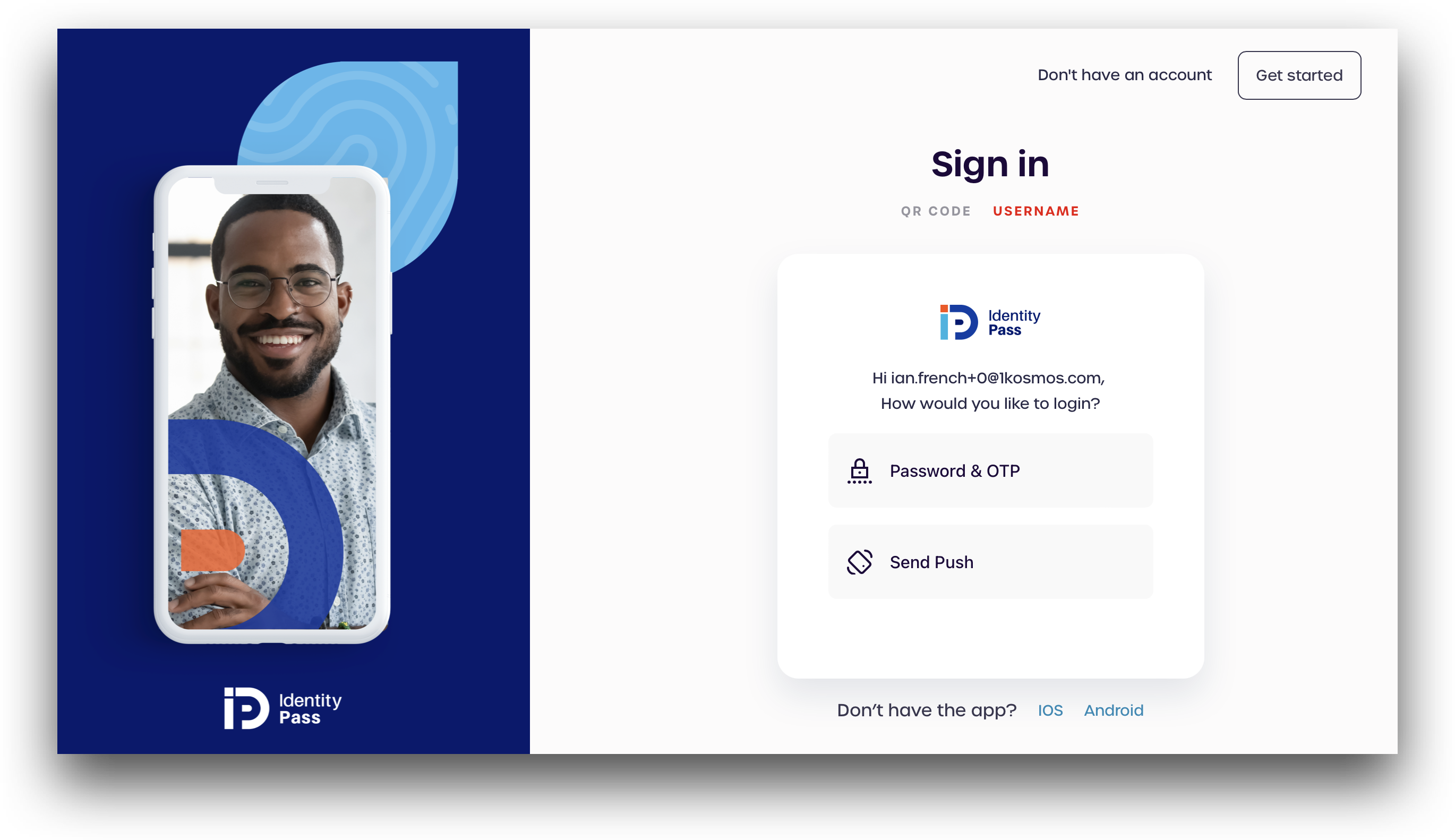
Enter your password and click Next. If your password is entered correctly, you will be prompted to select where you wish to receive your OTP code.
If you do not have a phone number linked to your account, you will only see the option to send the OTP to your email
I requested that my OTP be sent to my linked phone number in this example. You should see a message verifying the OTP was sent to your email or phone as shown:
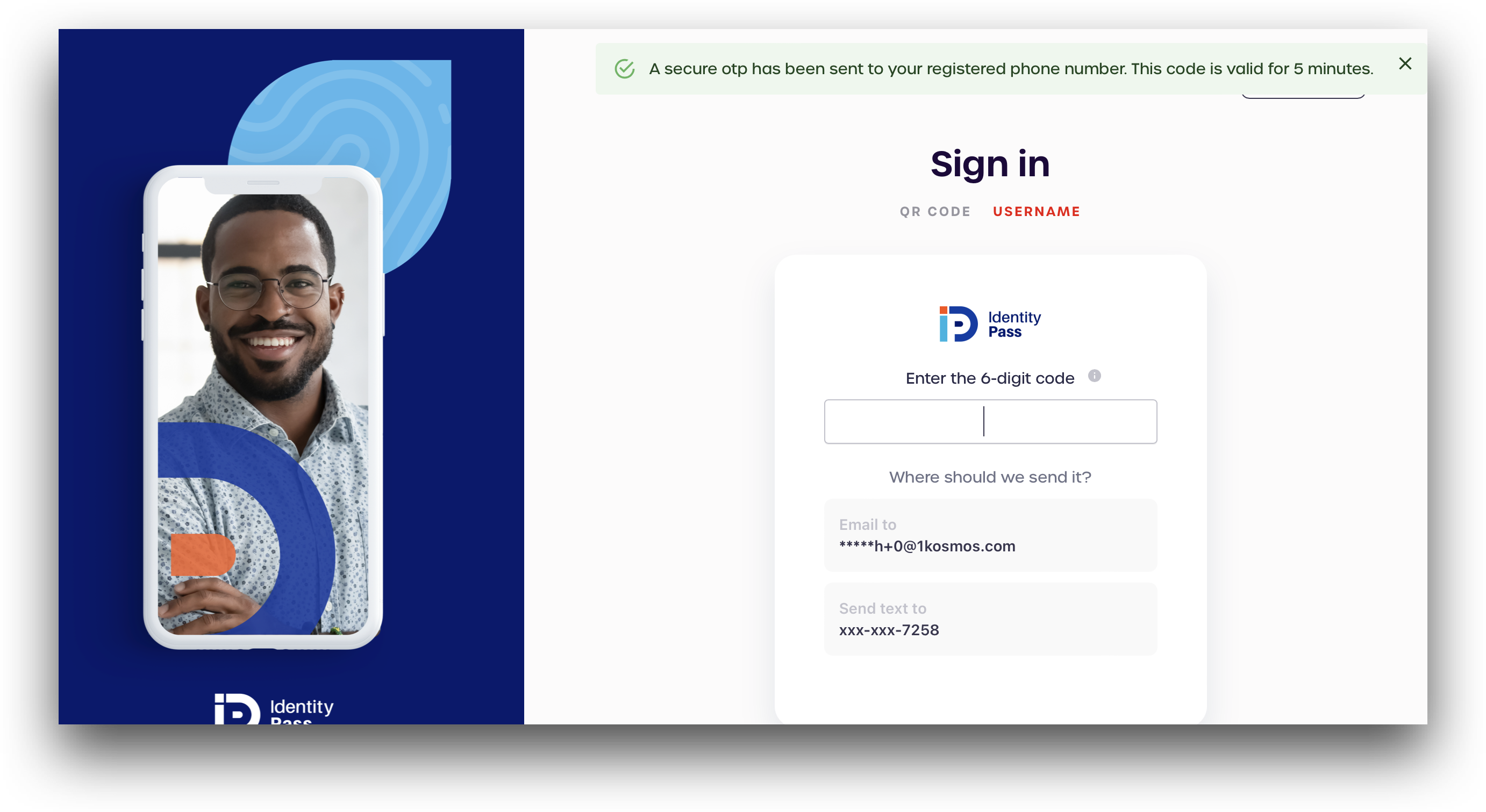
After successfully entering your OTP code, you will be logged in and redirected to your user dashboard.