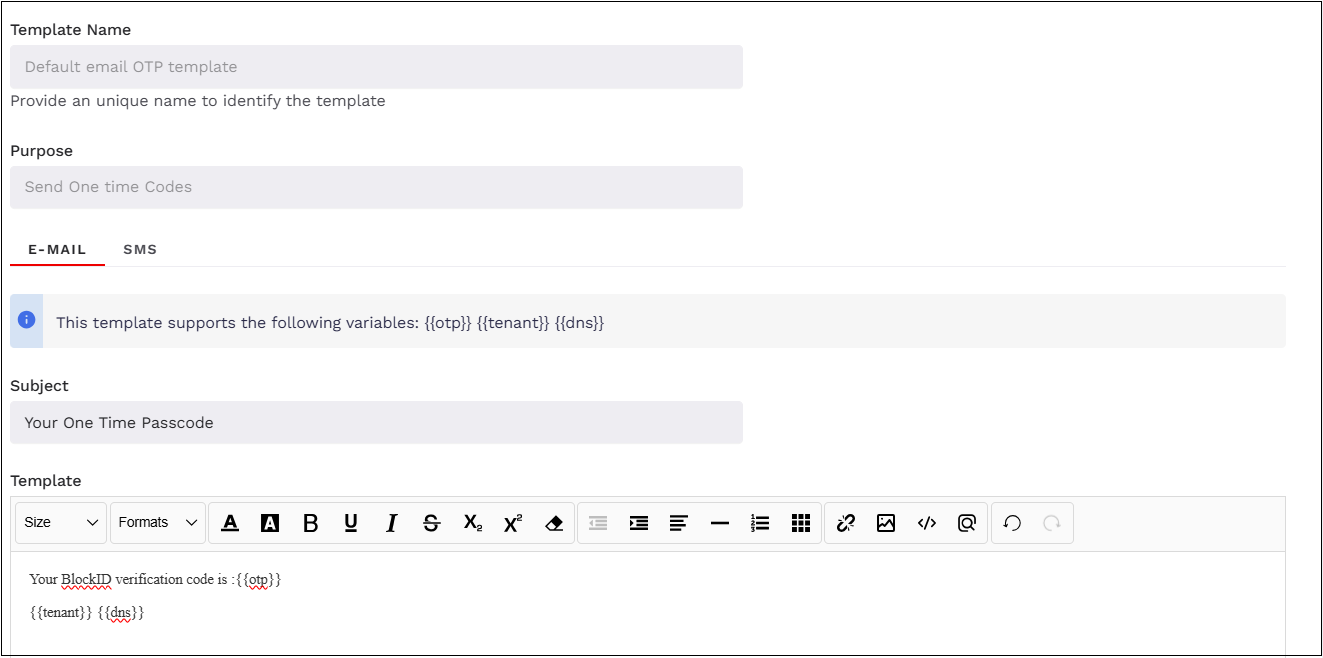Managing Email Templates
Overview
By default, 1Kosmos provides seven out-of-the-box (OOTB) messaging templates to users which they can customize as required and community administrators have the ability to manage these messaging templates. These templates are used in scenarios such as when users reset their password, verify their identity, or receive OTPs, ensuring users receive the correct template to complete their tasks. For example, if users have to enter their OTP while logging into a tenant, they receive an SMS containing the OTP which can then be used to enter it in the desired place.
Users can only edit the template. However, they cannot create new templates.
1Kosmos' messaging templates can be used in the following scenarios:
- Receiving a passcode during login
- Receiving a link to verify their identity
- Receiving a link from administrator when onboarding their device on the BlockID app
- Receiving a link onboarding their device from the ‘Request an Invite’ page
- Receiving a link to verify email at the time of account creation
- Receiving a link to reset their password
Viewing Messaging Templates
Community administrators can use the AdminX interface to view the OOTB messaging templates. To view the templates, follow these steps:
-
Log in to a tenant as a community administrator.
-
Navigate to Settings > Messaging Templates. The Messaging Templates page displays the list of templates.
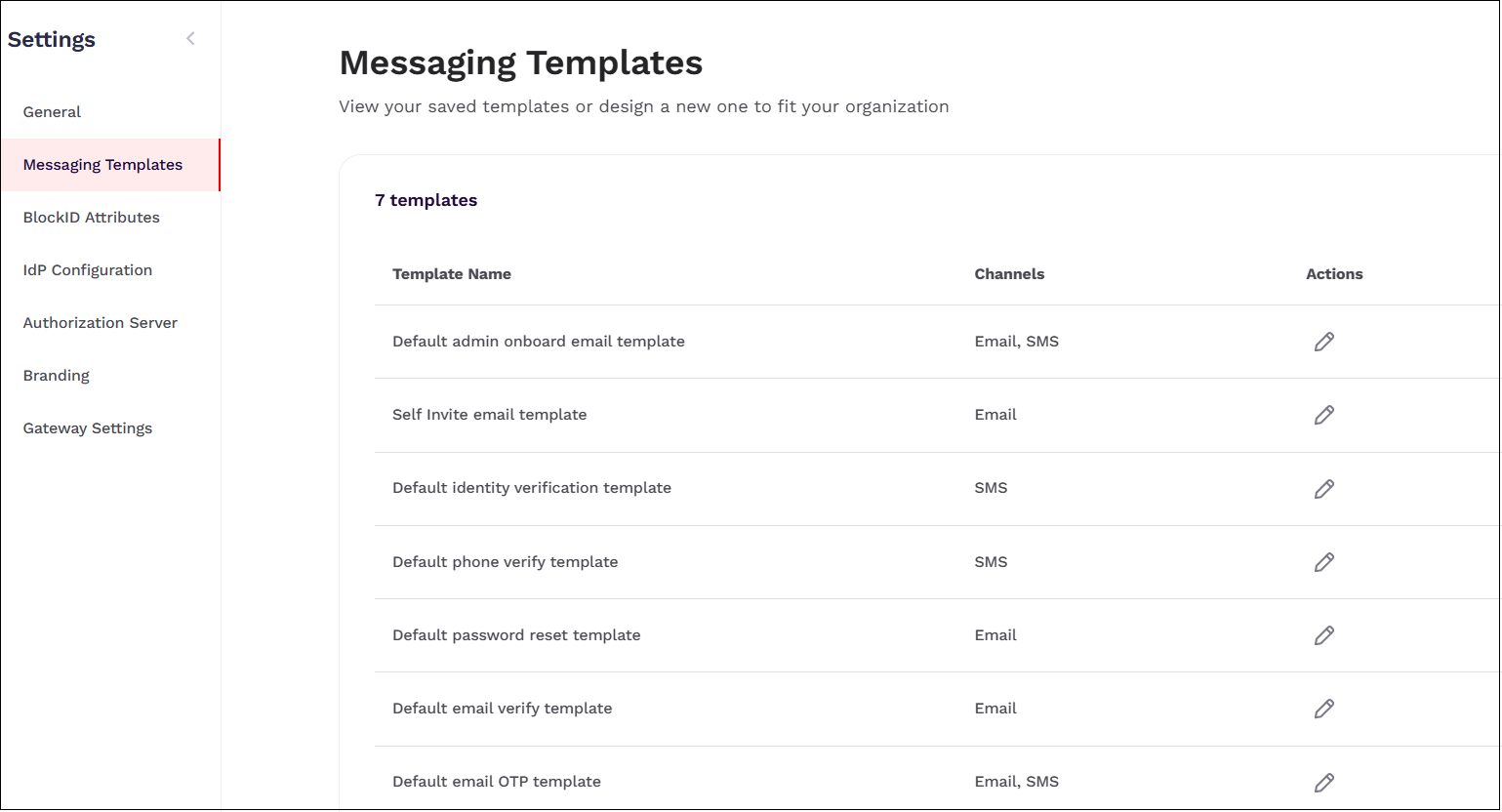
Modifying Messaging Templates
To modify the messaging templates, follow these steps:
- Identify the template that you want to edit.
- Under the Actions column, click the Pencil icon in line with the template.
- Modify the SMS or the email content of the template.
- Click Save.
Supported Variables in Messaging Templates
The following table outlines the supported variables that can be used in the template.
| Messaging Template | Supported Variable | Supported Channel |
|---|---|---|
| Default admin onboard email template | - {{FIRSTNAME}} - {{MAGICLINK}} - {{COMMUNITYNAME}} - {{TENANTNAME}} | Email and SMS |
| Self invite email template | - {{FIRSTNAME}} - {{LASTNAME}} - {{MAGICLINK}} - {{COMMUNITYNAME}} - {{TENANTNAME}} | |
| Default identity verification template | {{FIRSTNAME}} {{TENANTNAME}} {{LINK}} | SMS |
| Default phone verify template | {{url}} | SMS |
| Default password reset template | {{MAGICLINK}} {{COMMUNITYNAME}} {{TENANTNAME}} | |
| Default email verify template | {{MAGICLINK}} {{COMMUNITYNAME}} {{TENANTNAME}} | |
| Default email OTP template | {{otp}} {{tenant}} {{dns}} | Email and SMS |
Default Admin Onboard Email Template
You can use this template to invite users for passwordless access. They will receive a link that allows them to onboard their phone as an authenticator through the BlockID app. This invite can be sent via SMS or email when an admin logs into AdminX and sends the invitation to the user.
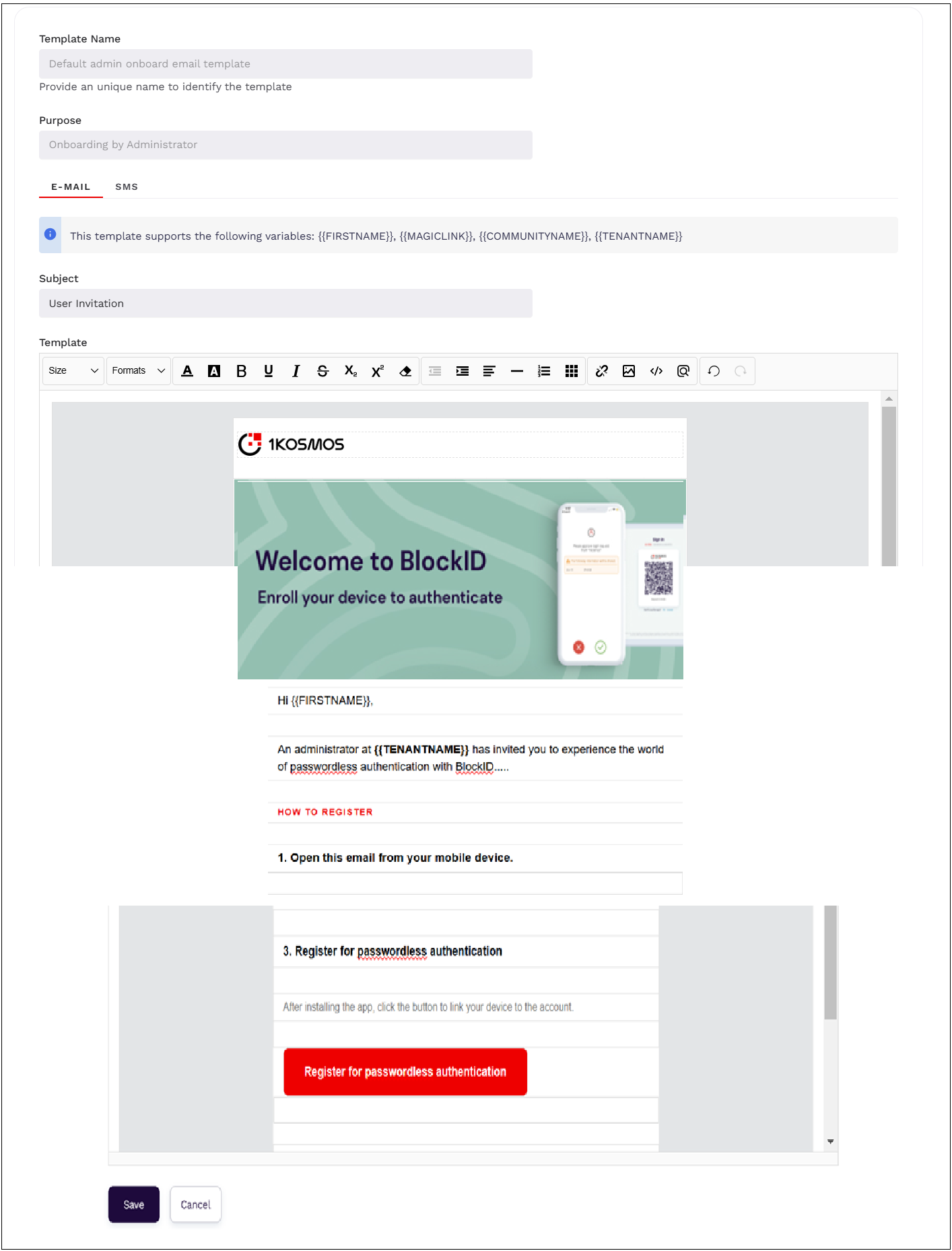
Self Invite Email Template
You can use this template to onboard users' devices for a passwordless login. Follow the instructions in the email for a successful onboarding.
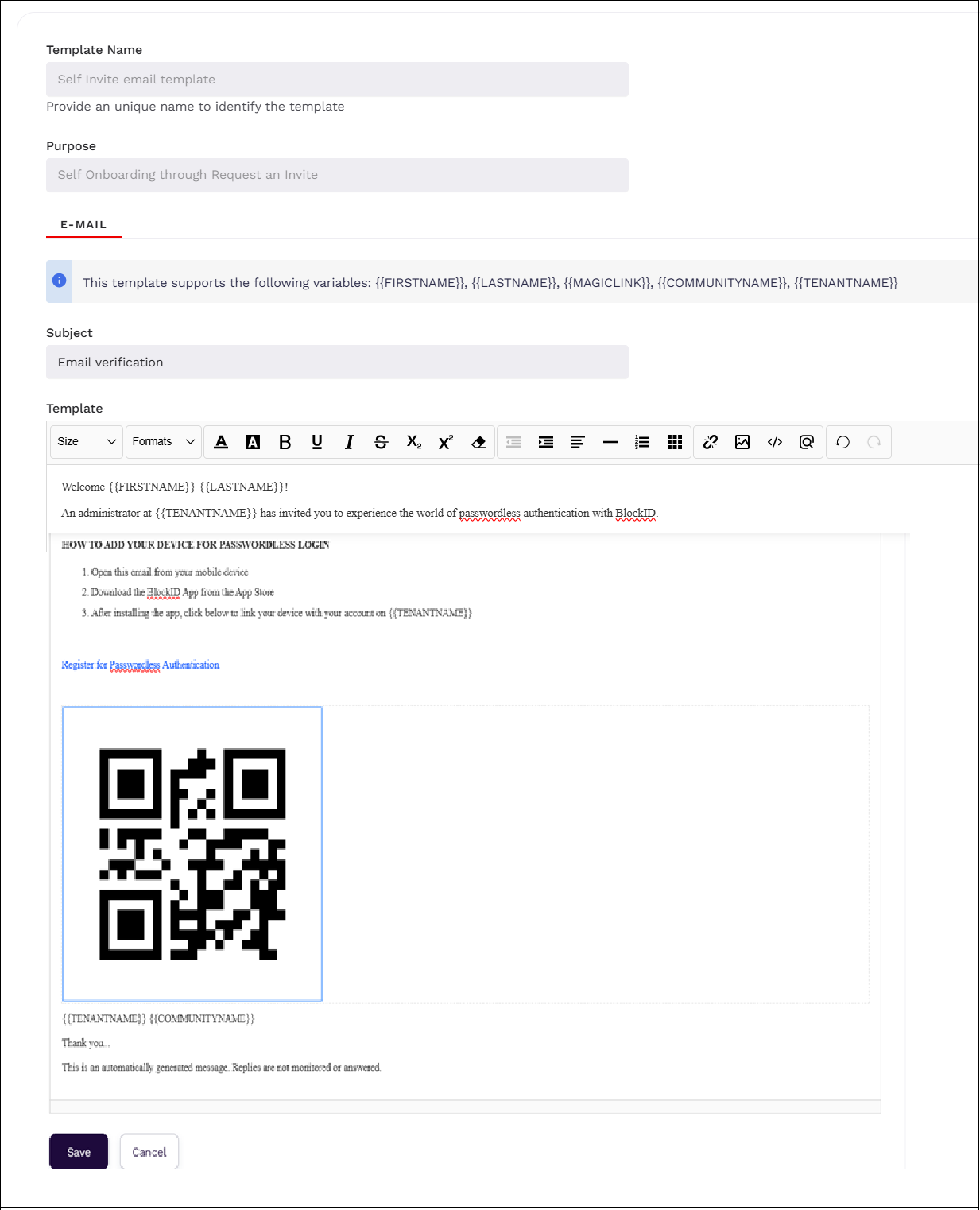
Default Identity Verification Template
The helpdesk administrator can use this template to send the identity verification link via SMS to end users who can then access this link and start their verification journey. This template uses SMS as the mode of communication.
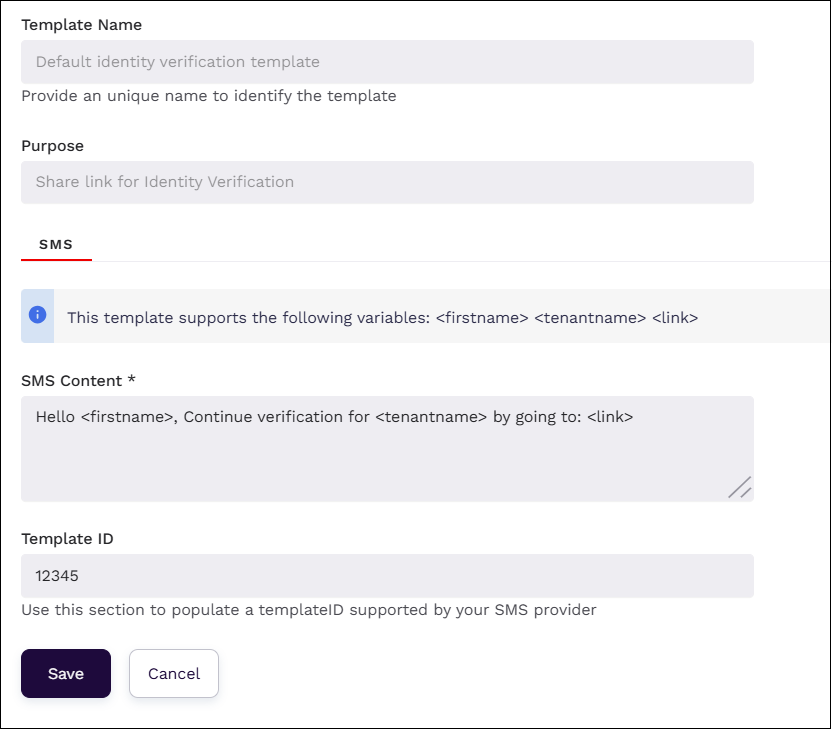
Default Phone Verify Template
You can use this template to verify the phone number. This template uses SMS as the mode of communication.
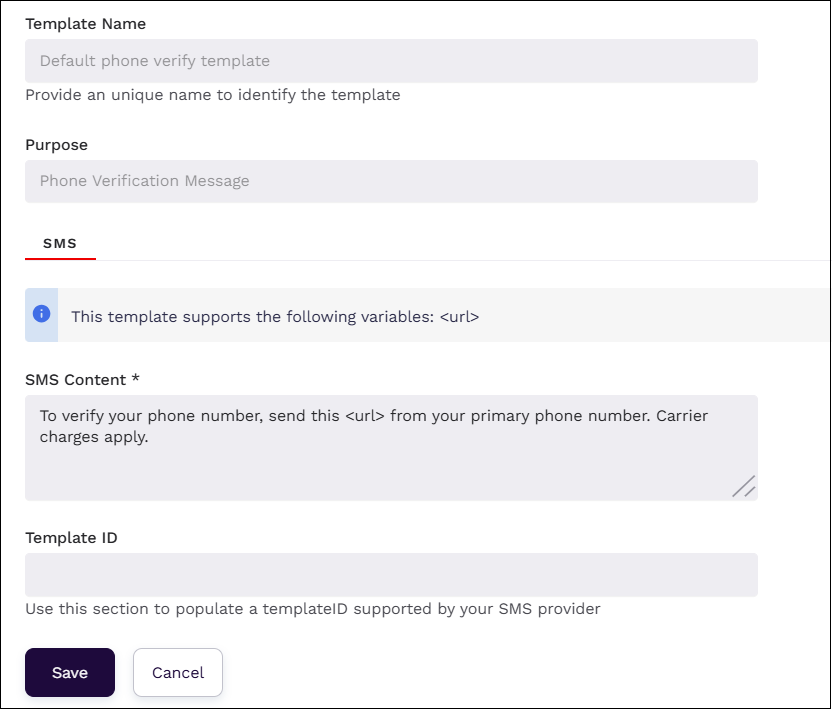
Default Password Reset Template
This template is used when users requests a password reset change. This template uses Email as the mode of communication.
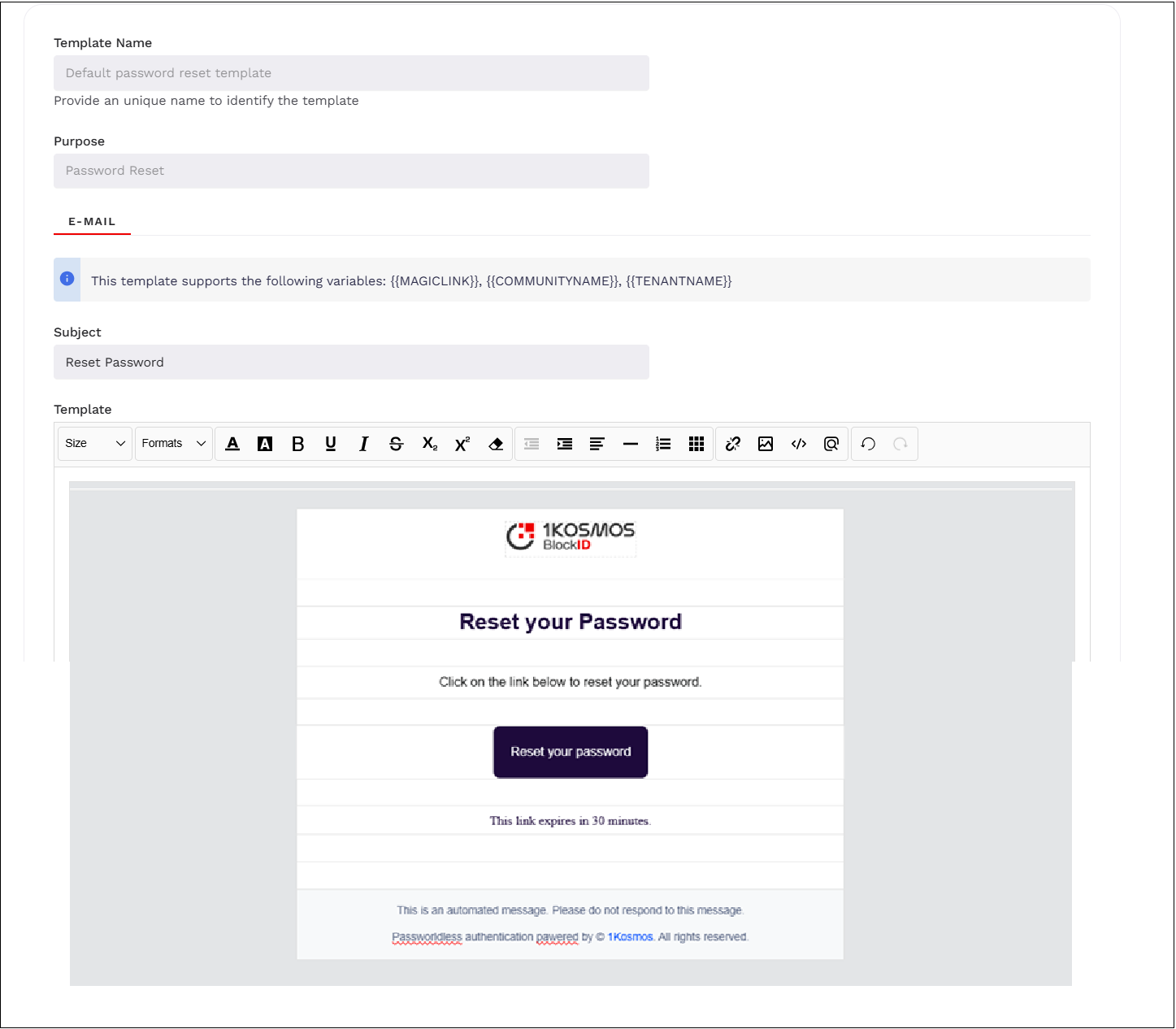
Default Email Verify Template
This template is used to verify the email. This template uses Email as the mode of communication.
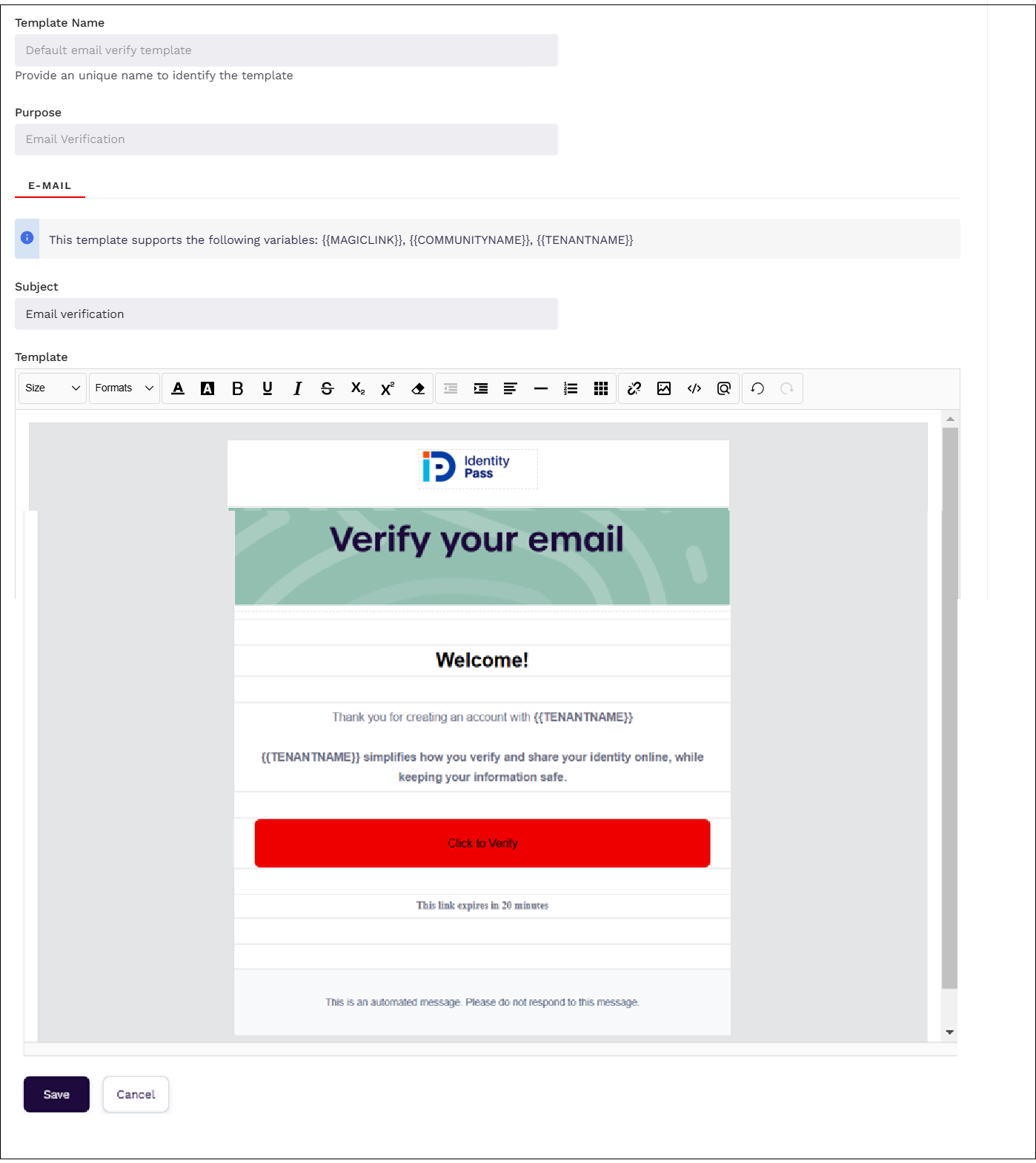
Default Email OTP Template
This template is used to receive the OTP codes during authentication when user requests an OTP code. This template uses both SMS and Email as the mode of the communication.