Supported FIDO Devices
Overview
FIDO2 Web Authentication (WebAuthn) is a standard web API incorporated into web browsers and related web platform infrastructures used to securely authenticate users on the web across various sites and devices.
WebAuthn supports two different authentication mechanisms: platform authenticators and roaming authenticators (security keys).
Supported FIDO Devices
BlockID supports platform authenticators and security keys (also known as roaming authenticators).
Platform authenticators are built into your hardware and can often be unlocked using biometrics. Examples of platform authenticators include Touch ID and Face ID.
Security keys are separate pieces of hardware that connect to your device, such as a YubiKey.
Supported Browsers
FIDO2 and WebAuthn are currently supported in Google Chrome, Mozilla Firefox, Microsoft Edge, and Apple Safari web browsers.
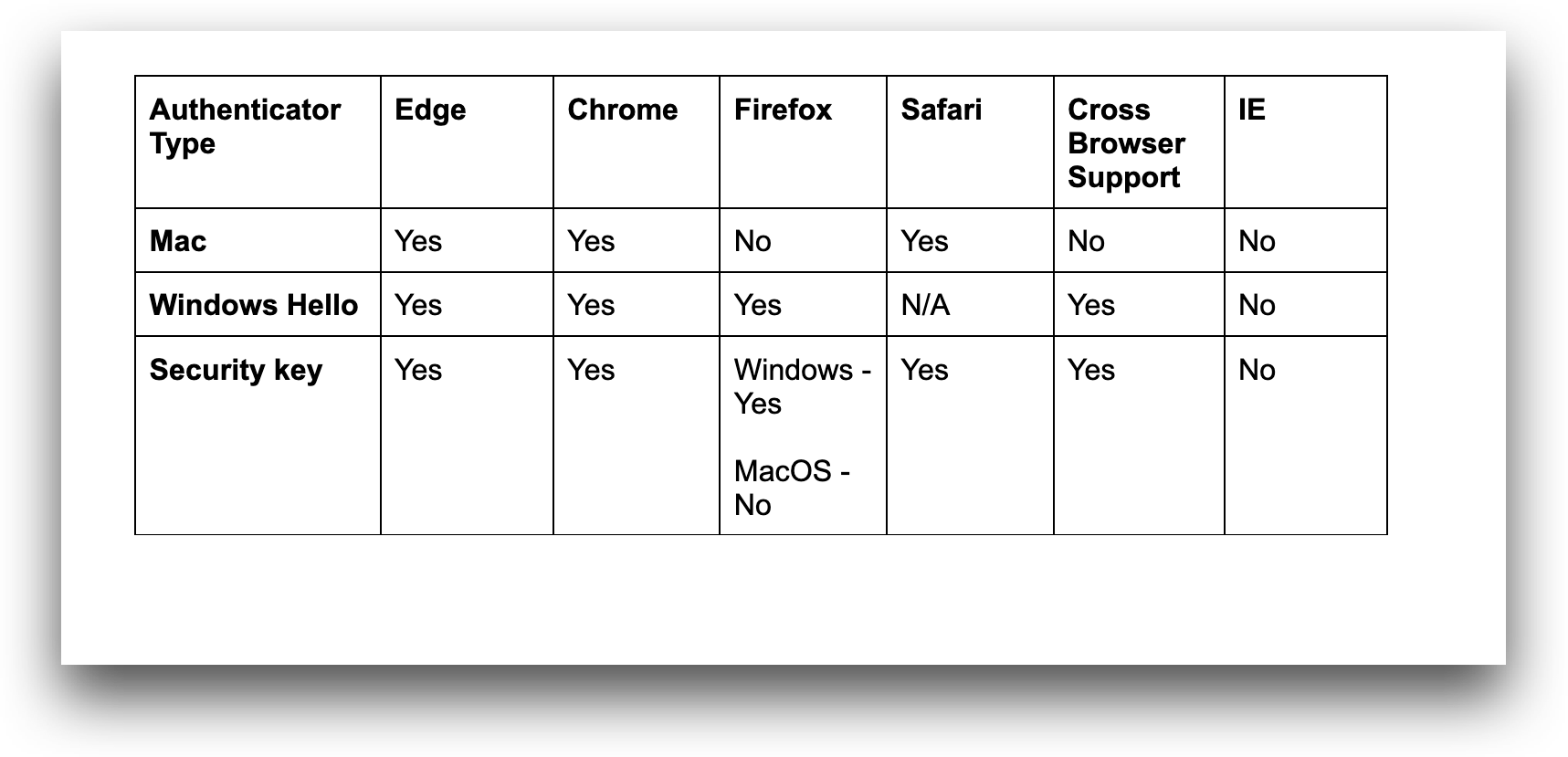
WebAuthn is not supported on incognito browsers.
Frequently Asked Questions
How do I register a platform authenticator?
Users can register a platform authenticator from the BlockID Admin Portal.
- Select My Profile from the main menu dashboard.
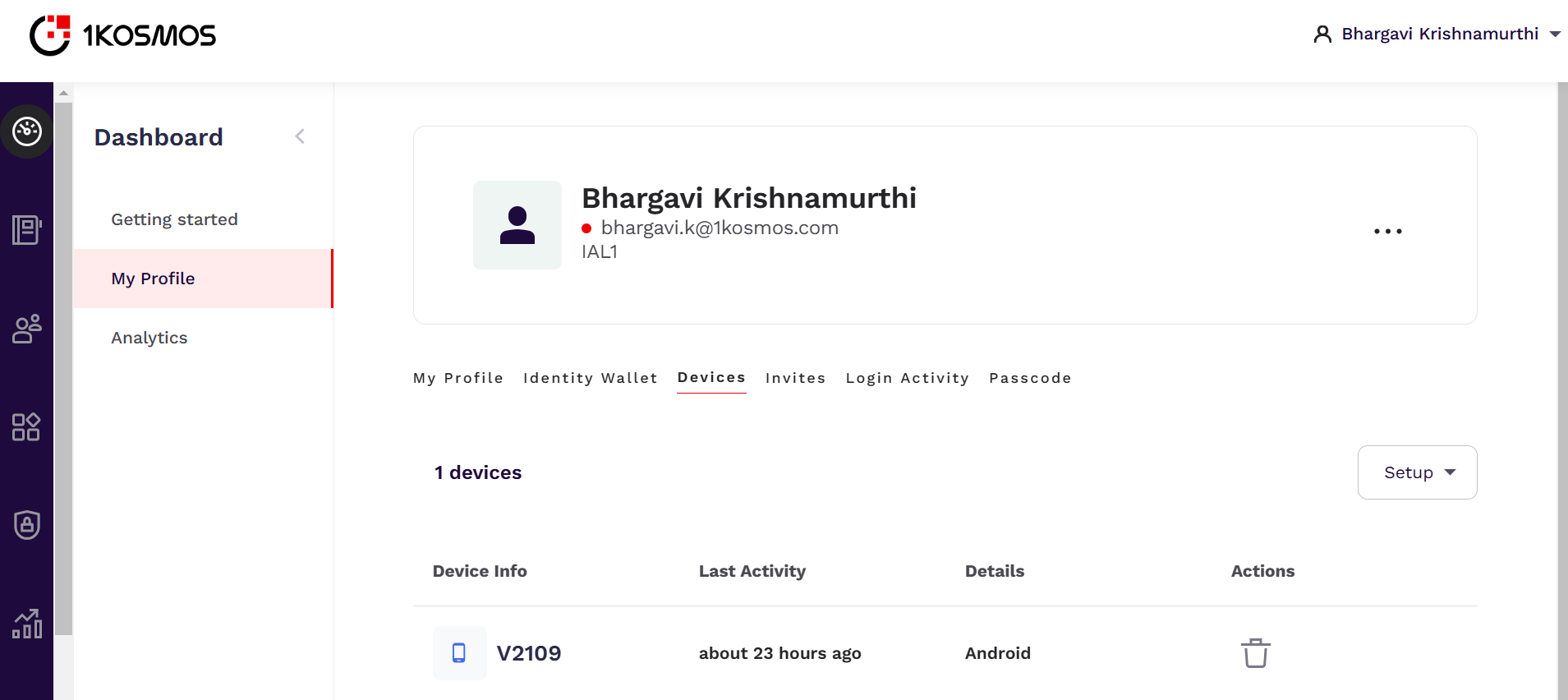
-
From the Setup drop-down menu, click Platform authenticator.
-
Review the instructions and click Use Platform authenticator.
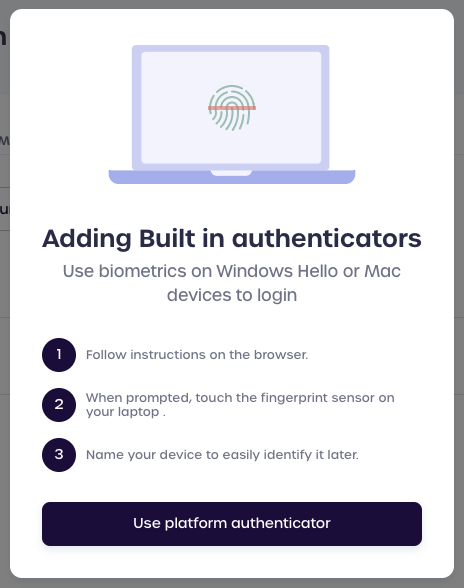
-
Enable permission in your browser.
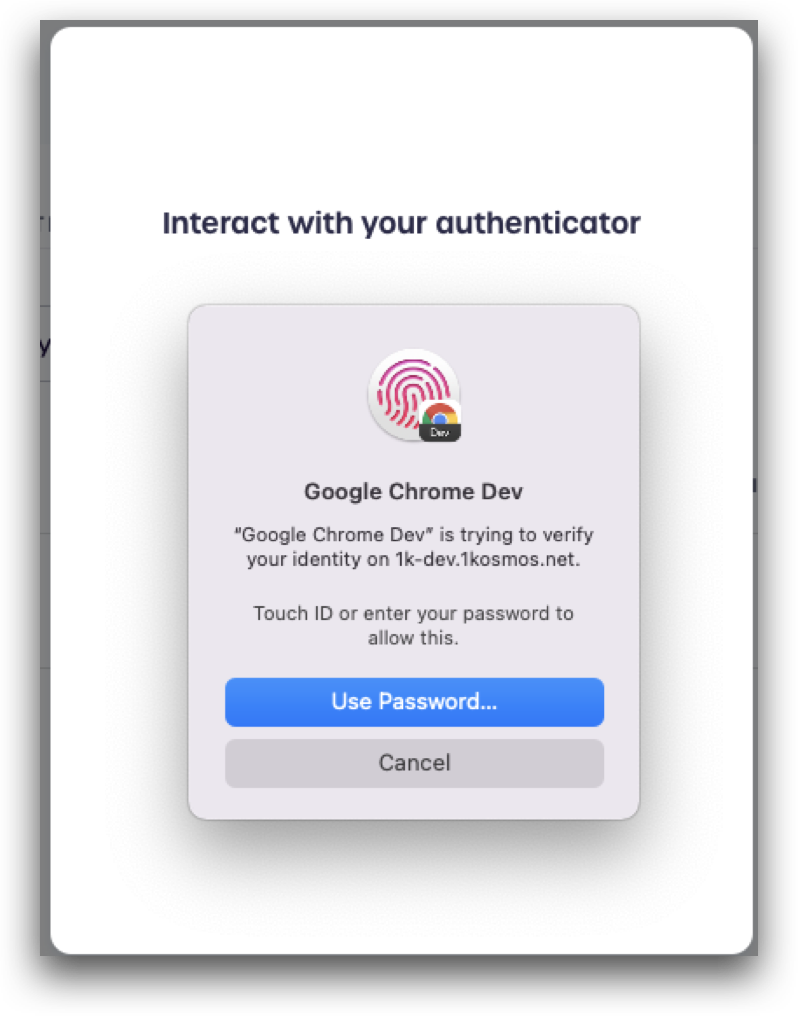
-
Enter a unique name and click Done.
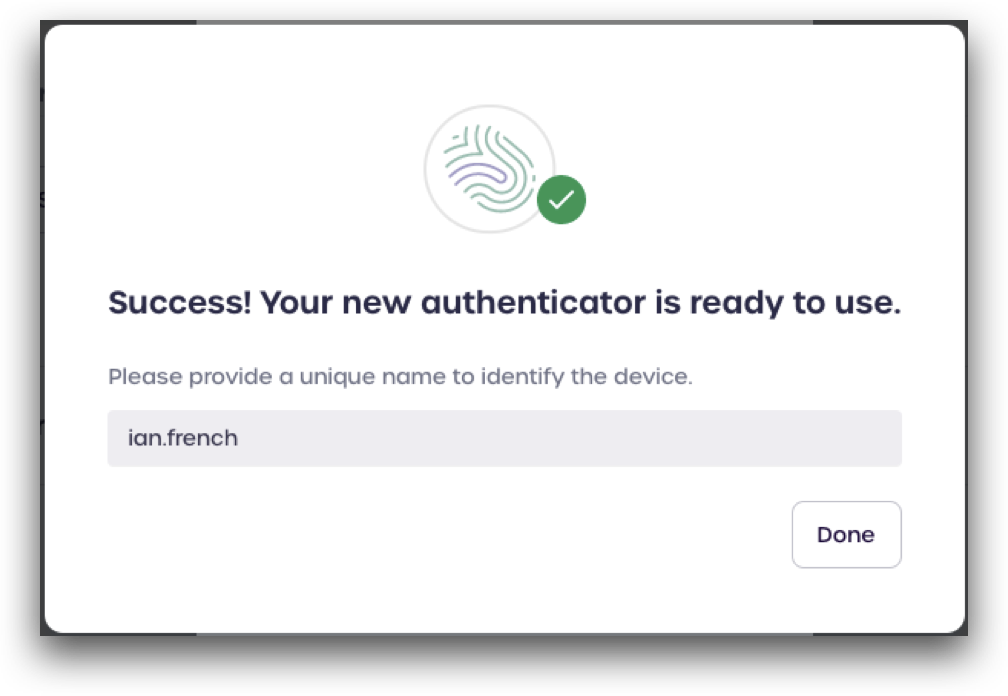
The device associated as the platform authenticator will now be viewable under the Devices tab of your user profile
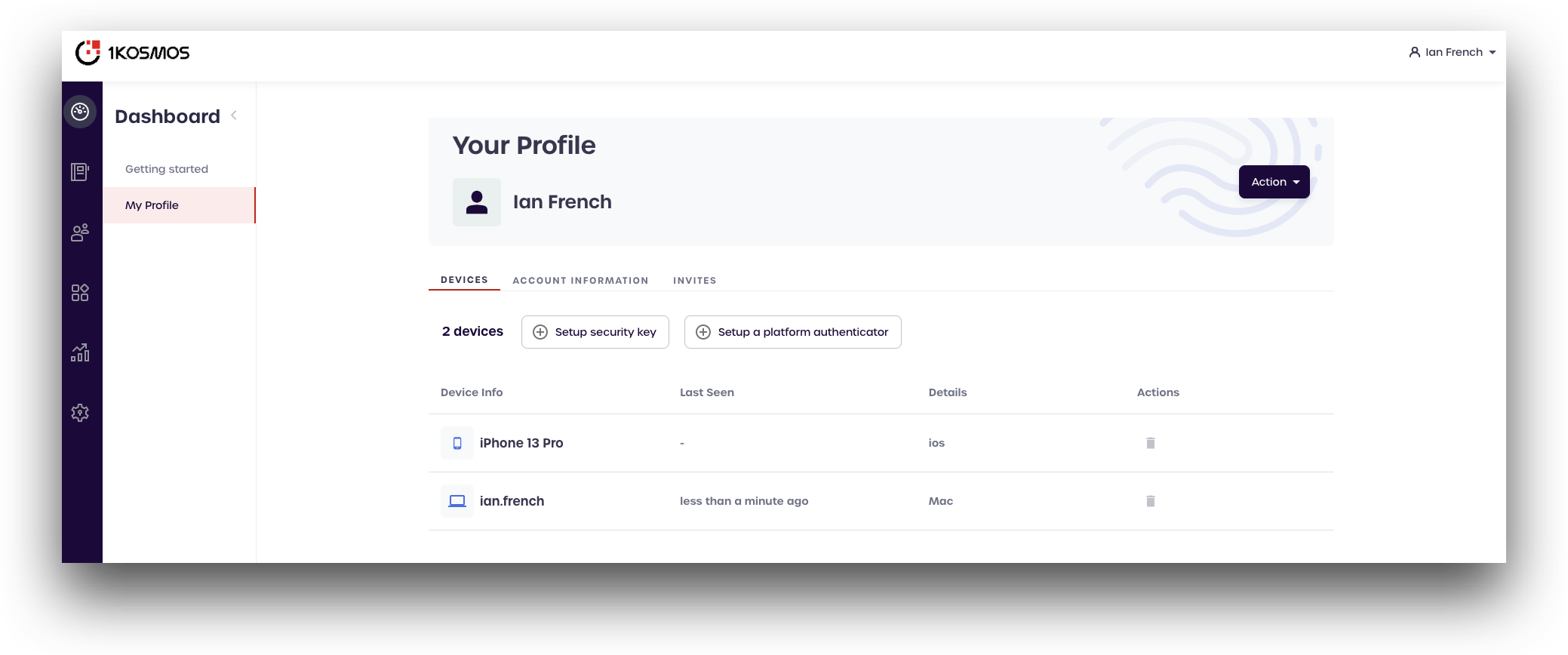
How do I register a YubiKey?
Users can register a security key from the BlockID Admin Portal.
- Select My Profile from the main menu dashboard.
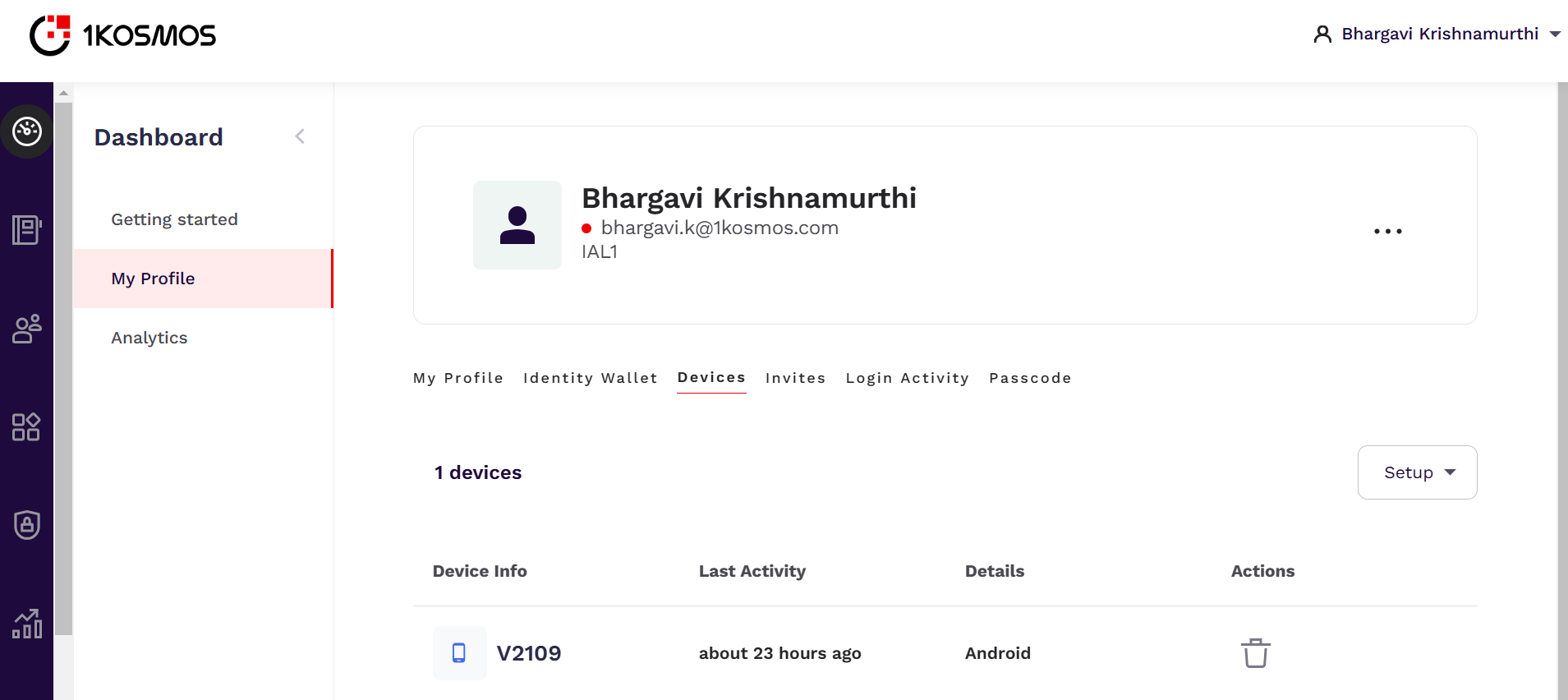
-
From the Setup drop-down menu, select Security Key.
-
Review the instructions and click Use Security Key.
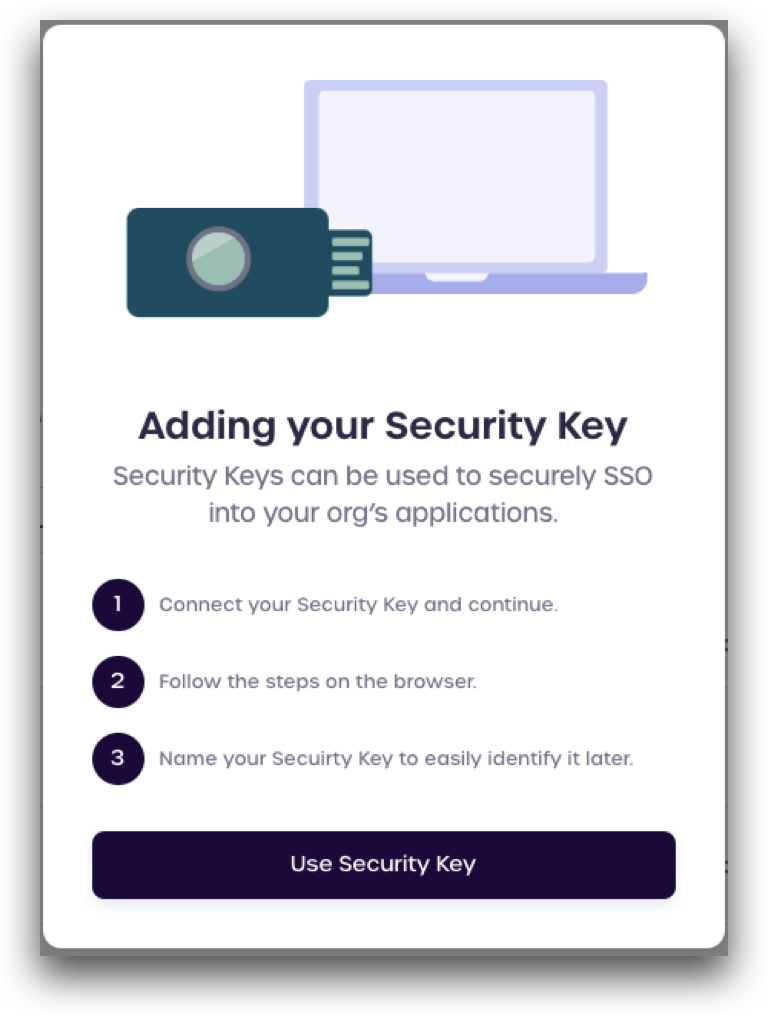
-
Insert the YubiKey into a USB-port and touch the YubiKey to verify you are human.
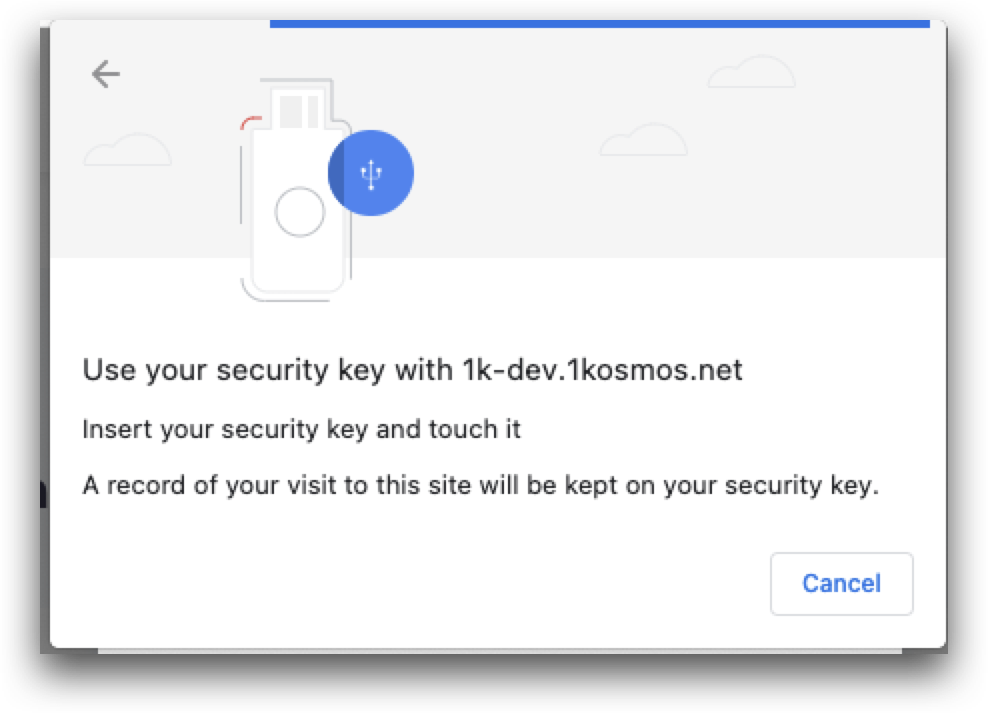
-
Enter a unique name when prompted and click Done.
The device associated with the security key will now be viewable under the Devices tab of your user profile
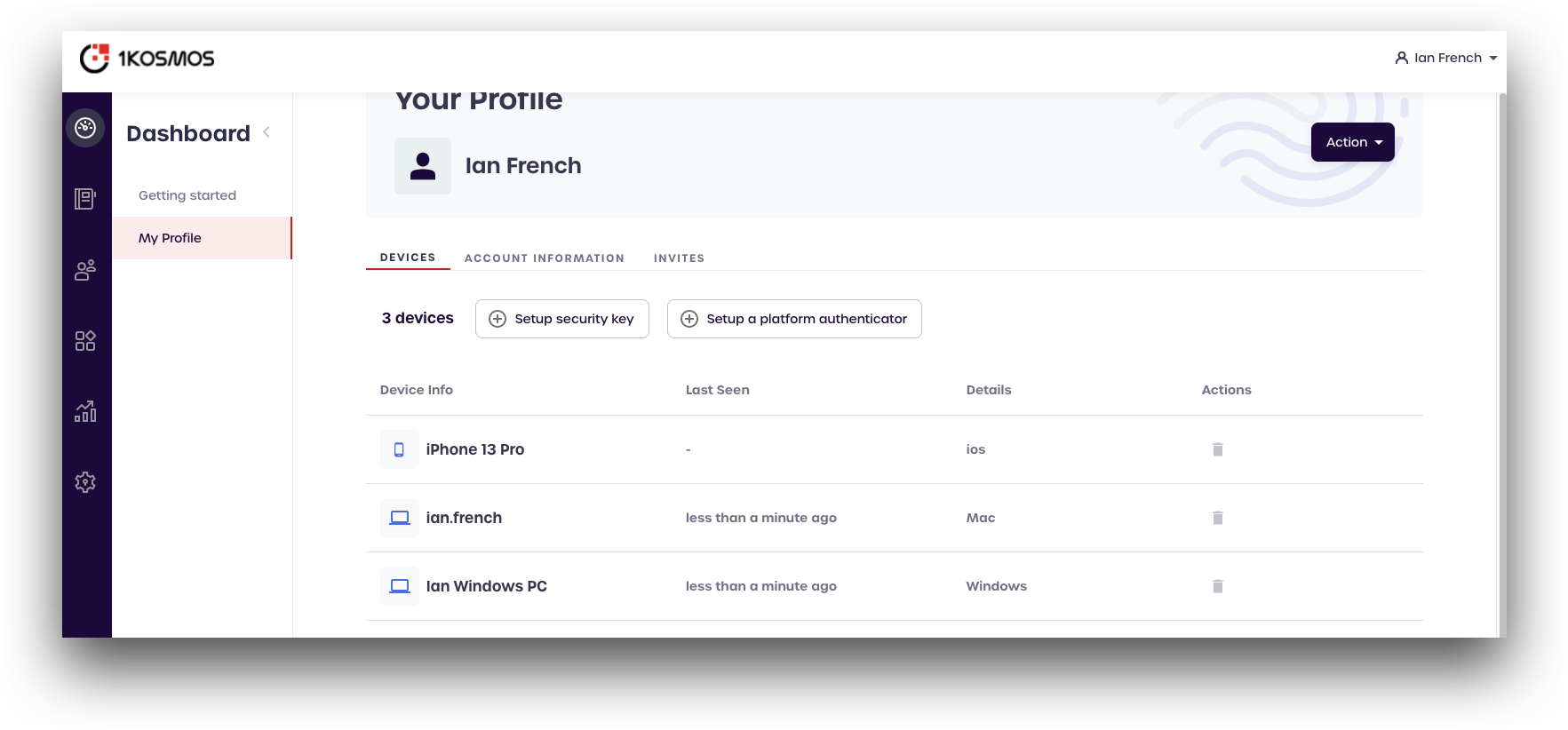
How do I login using a FIDO authenticator?
To use FIDO authenticator, you must setup a platform authenticator or a security key for your account before continuing. For more information, see Question 1 and Question 2 in the Frequently Asked Questions topic.
- From the sign-in page, click username. Enter your username and click Next.
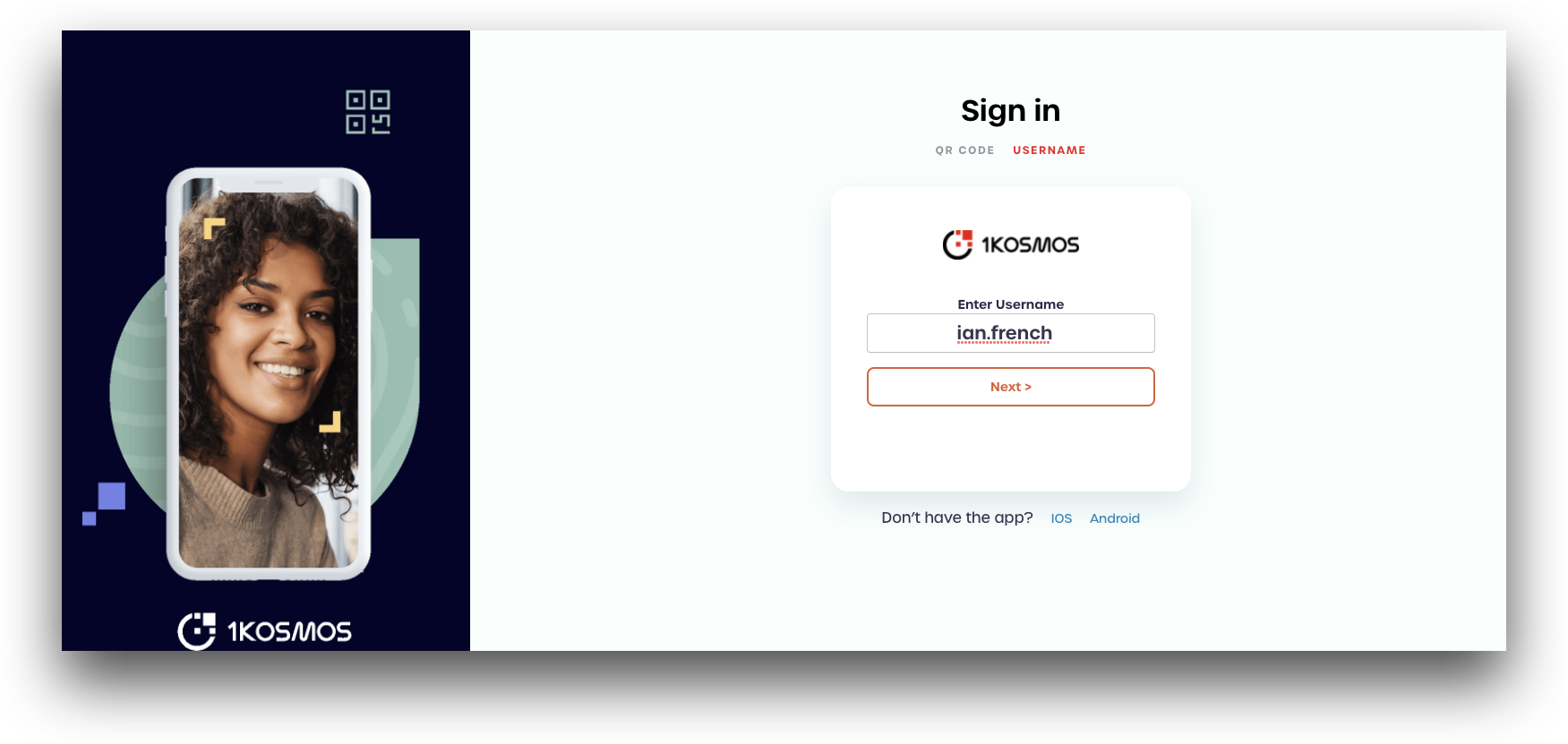
- Select Security Key from the displayed menu.
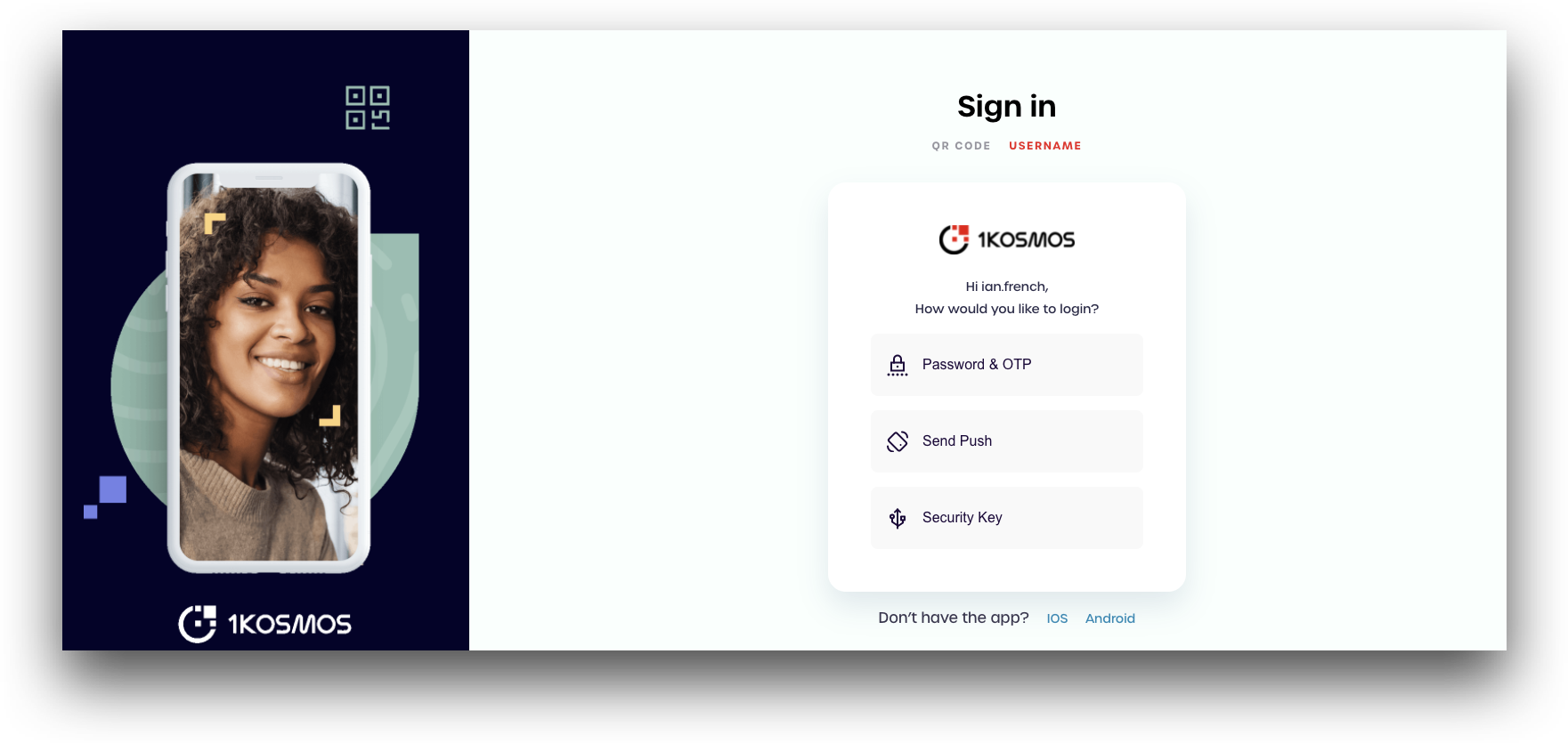
This option will only be available if a FIDO authenticator is associated with your account
- Confirm the request on your device with biometrics or a pin (platform authenticators) or by tapping the device (security keys) to complete the sign-in request
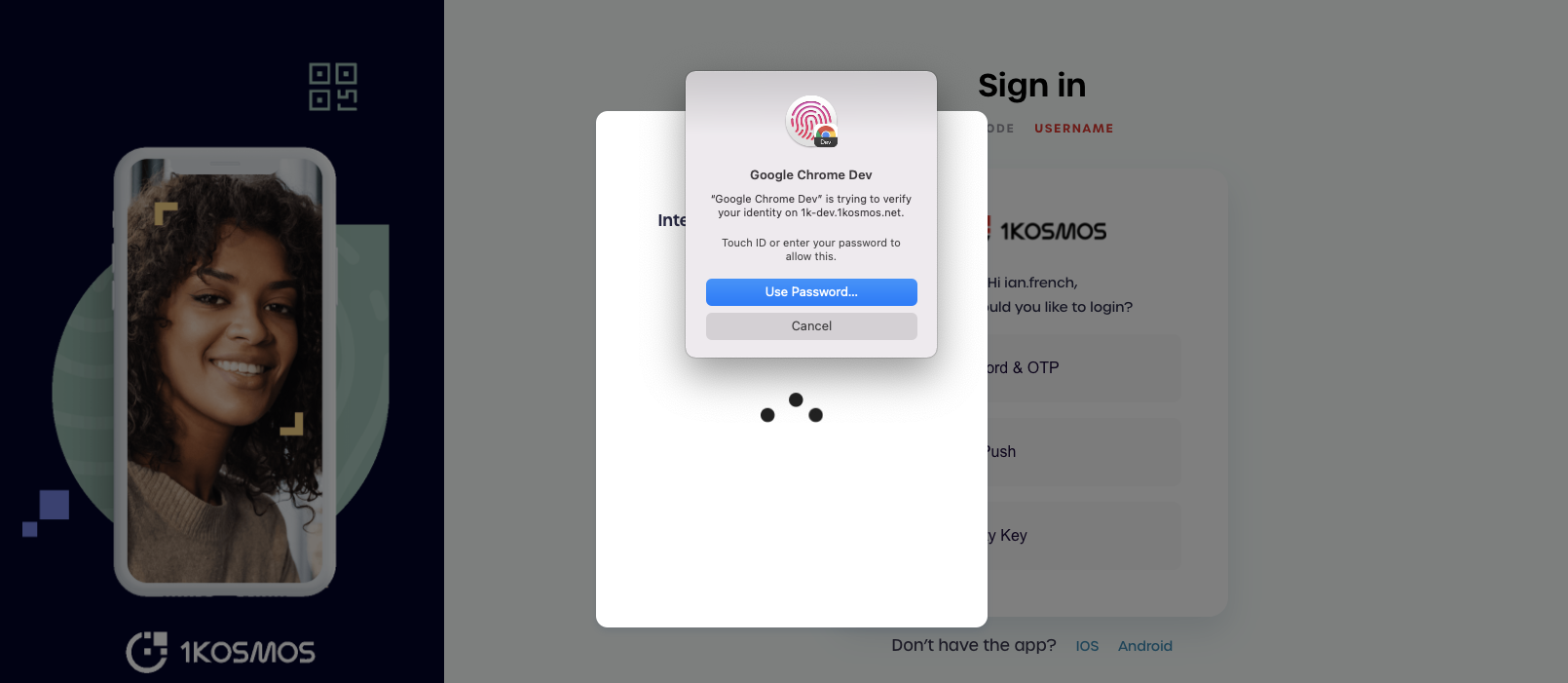
How do I remove an authenticator?
Users can remove a FIDO authenticator from the BlockID Admin Portal.
-
Login using the account associated with the FIDO authenticator.
-
Select My Profile from the main menu dashboard. Your devices will be displayed.
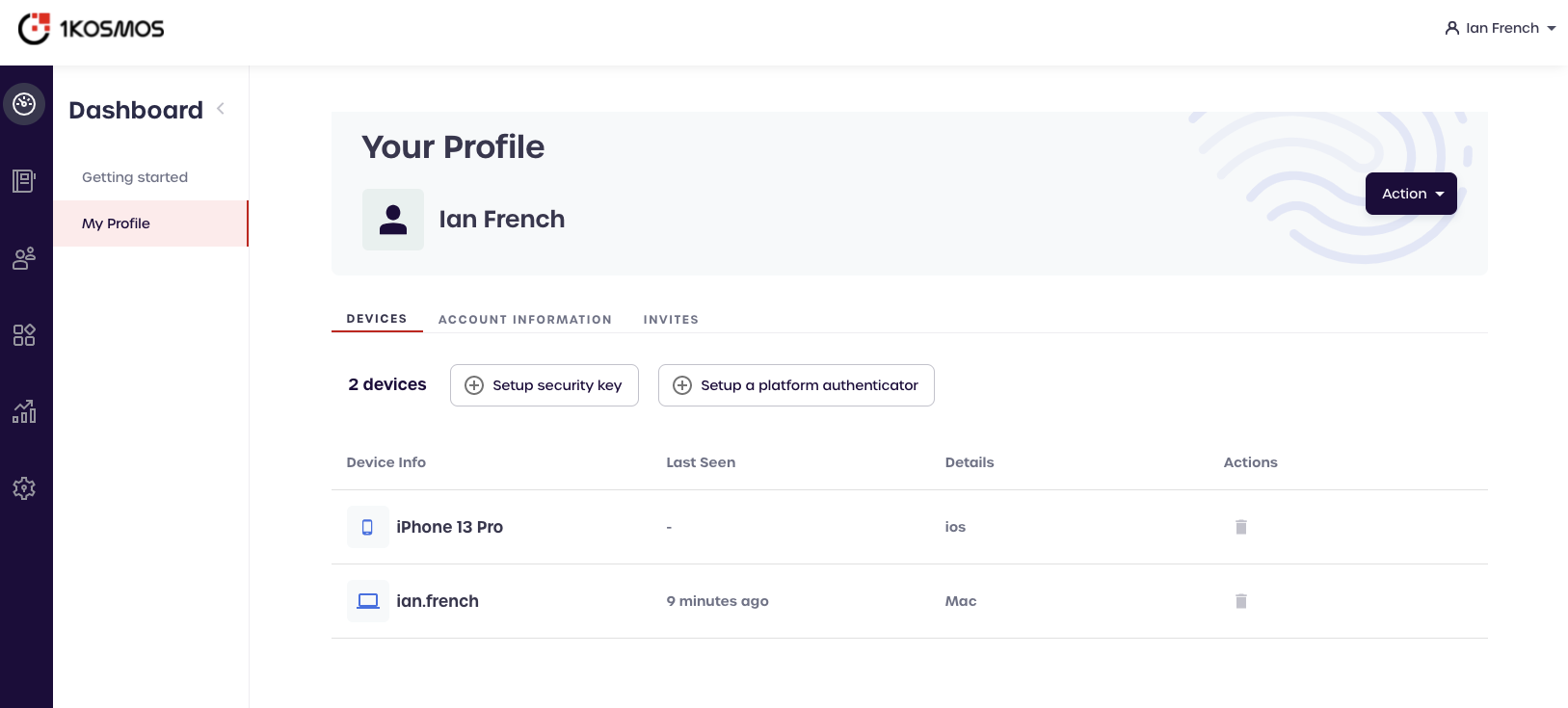
-
Click the trash icon of the authenticator you wish to remove, located to the right of the device name, in the Actions column
-
Click Remove to finalize the removal of the authenticator
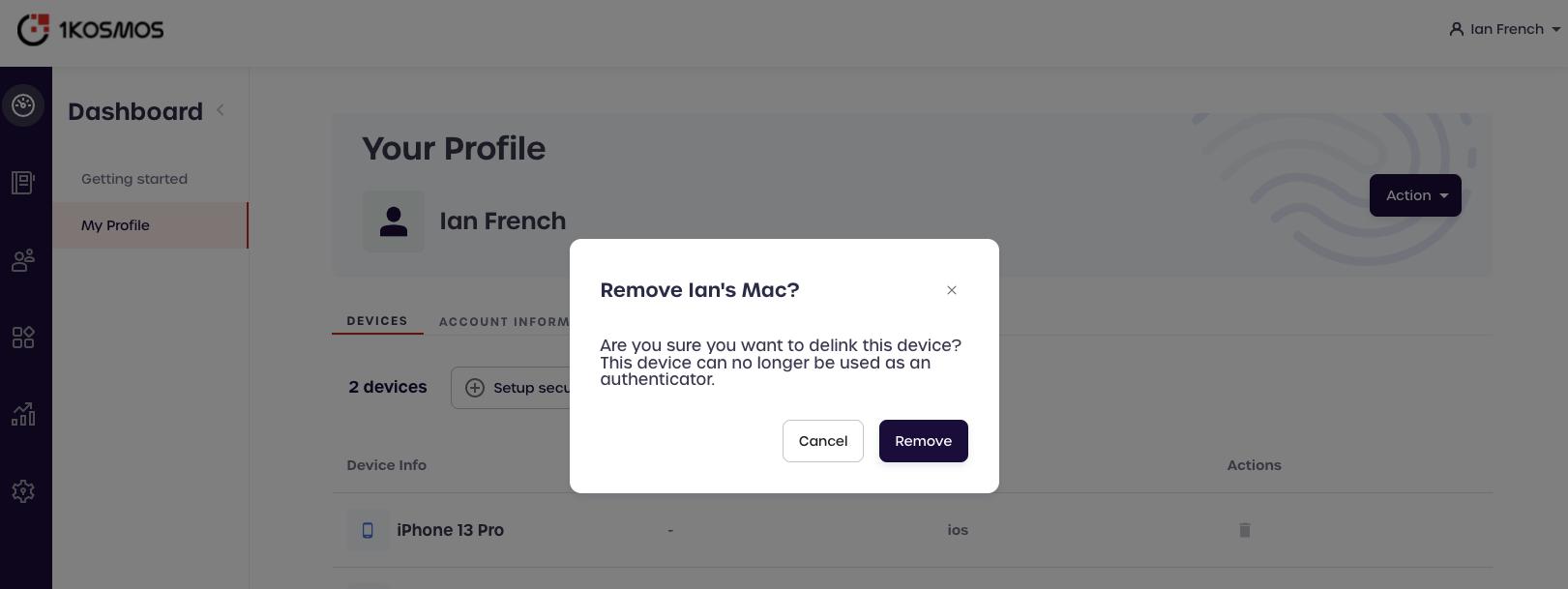
Can I use the same authenticator across different browsers?
If you register an authenticator on a browser, you can use another browser with the same authenticator.
This feature is currently not supported on Mac due to OS limitations.