Admin Activity Report
Overview
The administrator can access the Admin Activity Report page to view a summary of all activities performed by other administrators across users. This summary includes the activity types, the dates they were performed, and the users involved.
To access the admin activity report, follow these steps:
-
Navigate to your AdminX tenant and log in as a community administrator or help desk admin.
-
Navigate to the Reports menu and then click the Admin Activity Report tab.
-
In the Admin Activity Report page that is displayed, view the summary of all the events.
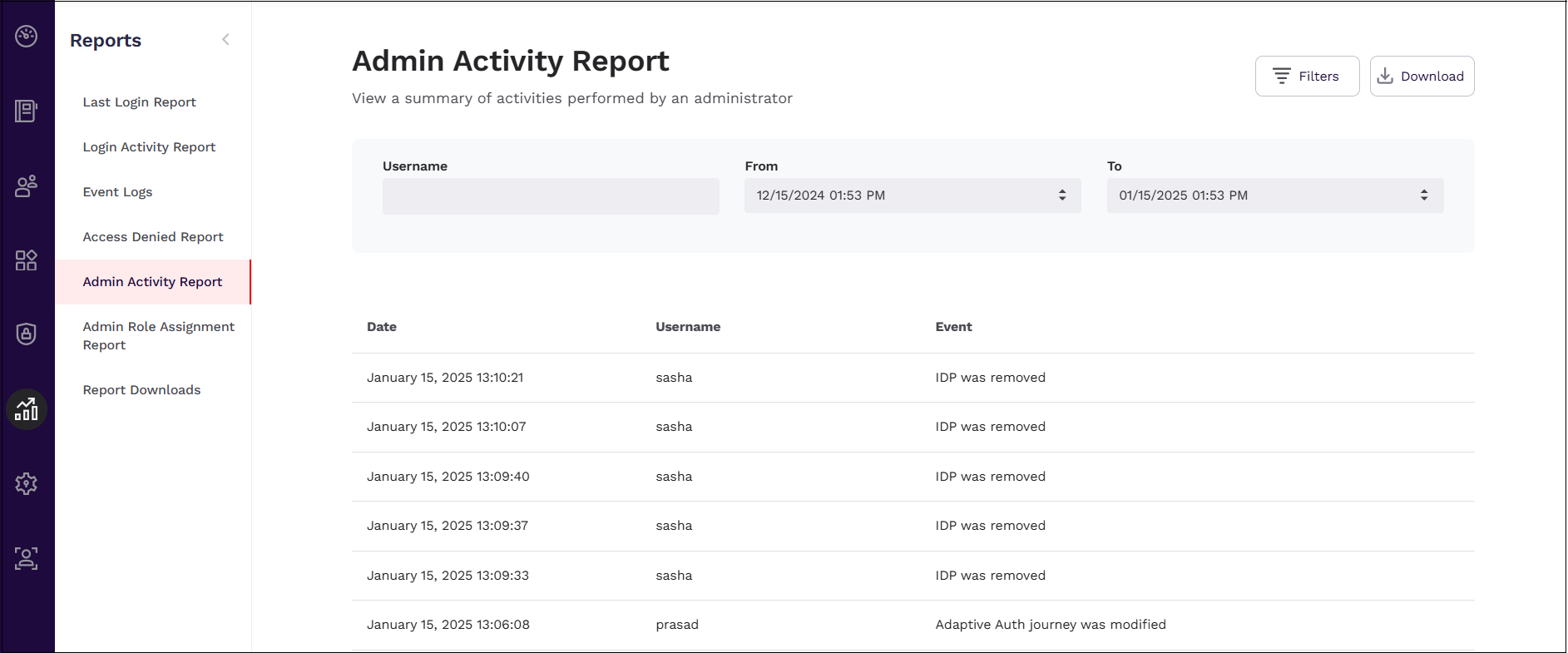
Administrators can perform the following tasks in the Admin Activity Report page.
Filtering the Data
To filter the data, follow these steps:
- Click the Filters button.
- Specify the username for whom the data has to be viewed.
- In the From field, select the date from which the user's details has to appear.
- In the To drop-dowm field, select the date until which the user's details has to appear.
Downloading Reports
Administrators can use the Download button to download reports containing all the event data of users.
To download a report, follow these steps:
-
In the Admin Activity Report page, click Download.
Administrators will be prompted with a message that report would be delivered to the configured email address as it would take few minutes to process.
-
After receiving the email, click the here link present in your email.
noteThis email link will expire in four days.
-
File gets downloaded in the .csv format. Open the file and view the report.