One-Time Passcodes (OTP)
Overview
1Kosmos provides several multi-factor authentication options for administrators to use when logging into the AdminX interface, including using a username and password, along with a one-time passcode (OTP) sent to your registered primary email or phone number.
Prerequisites
The community administrators must ensure that all users have an active primary email or phone number linked to each user account so that users can receive an OTP code. Administrators should also ensure that they have completed the steps to add Email and SMS gateways outlined in Gateway Settings.
Logging in to a Tenant Using OTP
Make sure that you have set your adaptive journey as Password & any OTP before logging into the tenant.
To log in to a tenant, follow these steps:
-
Open your tenant URL.
-
In the Sign in page, click the USERNAME tab.
-
Enter your username and click Next.
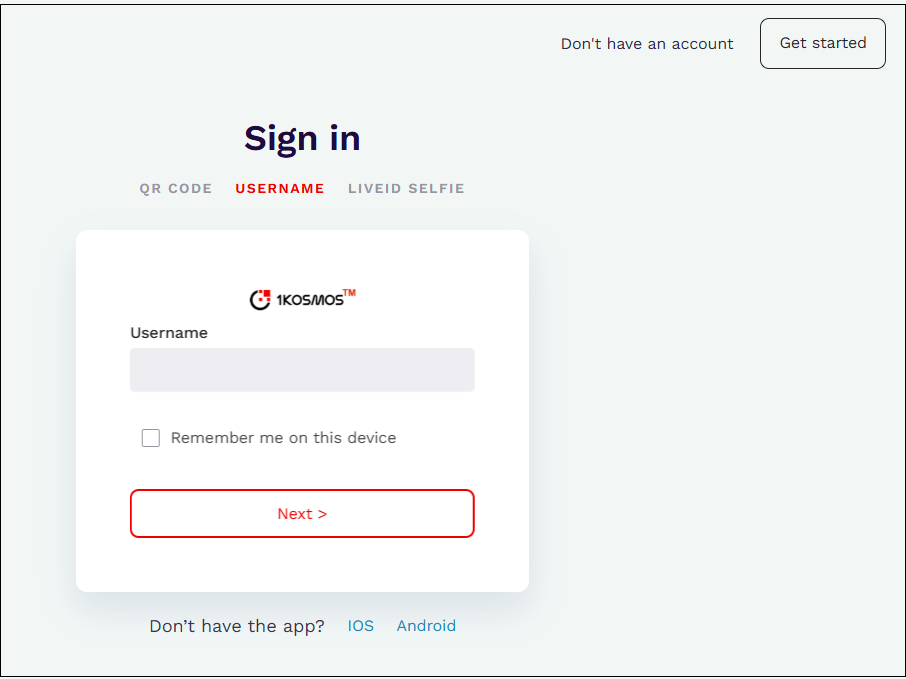
-
Click Password to enter your password and click Next.
noteIf you do not have a phone number linked to your account, you will only see the option to send the OTP to your email
-
Select Codes generated by the 1Kosmos app.
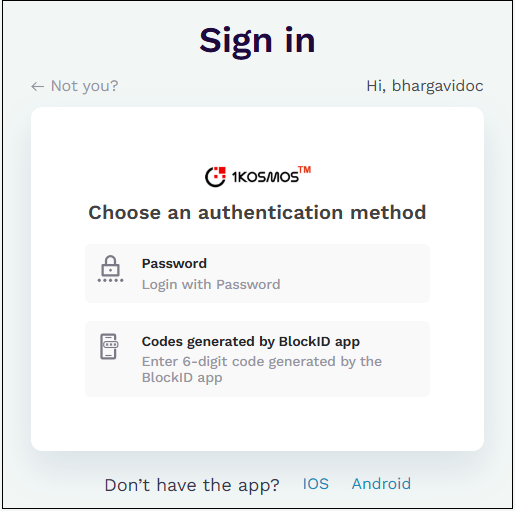
-
Enter the OTP that appears by swiping right on the home screen of the 1Kosmos mobile app.
Once the authentication is successful, you will be logged in and redirected to your user dashboard.
Logging in to a Tenant Using Already have a Passcode Link
When initiating an authentication journey with a Password & any OTP as the authentication methods, a new Already have a passcode? link will appear on the Sign In – Choose an authentication method page. This feature allows users to bypass generating a new OTP each time they authenticate using their profile OTP.
Ensure that the username for which the Already have a passcode? link should appear has been configured in your adaptive authentication journey.
To login to a tenant using the new option, follow these steps:
-
Open a tenant.
-
Enter your username and click Next.
-
Enter your password and click Next.
-
In the Sign in – Choose an authentication method screen, click the Already have a passcode? link.
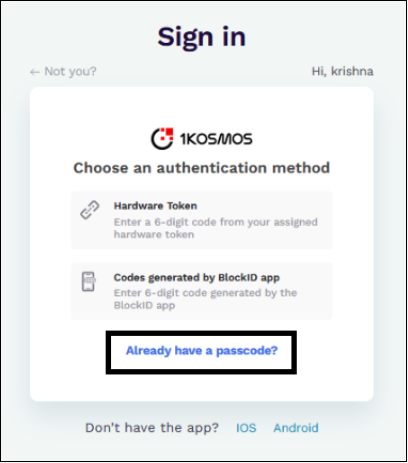
-
Enter the passcode generated through any other channel. For example, Orion Authenticator. You will be logged in to the tenant.