Radius Configuration
Overview
The RADIUS (Remote Authentication Dial-In User Service) protocol is used to authenticate and provision dial-up clients. It also performs accounting services for the same clients. The BlockID RADIUS server provides single-point authentication and accounting services for dialup systems, wireless LANs, and applications. In the Authentication Module, you can configure the RADIUS Connector auth module to let your company’s RADIUS server validate user credentials and add your radius server details in the Radius Configurations screen. This radius server integration functions as a client-server protocol and utilizes a central database to authenticate each user with a unique encryption key when access is granted. After configuring the details for the Radius server, a user initiates authentication to the Network Access Server (NAS). The NAS then requests either a username and password or a challenge. When the user responds to the requests or a challenge the RADIUS client sends the username and the uniquely encrypted password to the RADIUS server after receiving the user’s reply. The RADIUS server accepts or rejects the user based on the authentication credentials.
To access the Radius Configuration screen:
- Login to BlockID Admin Console, navigate to *Administration Console > Enterprise Configuration > Radius Configuration*.
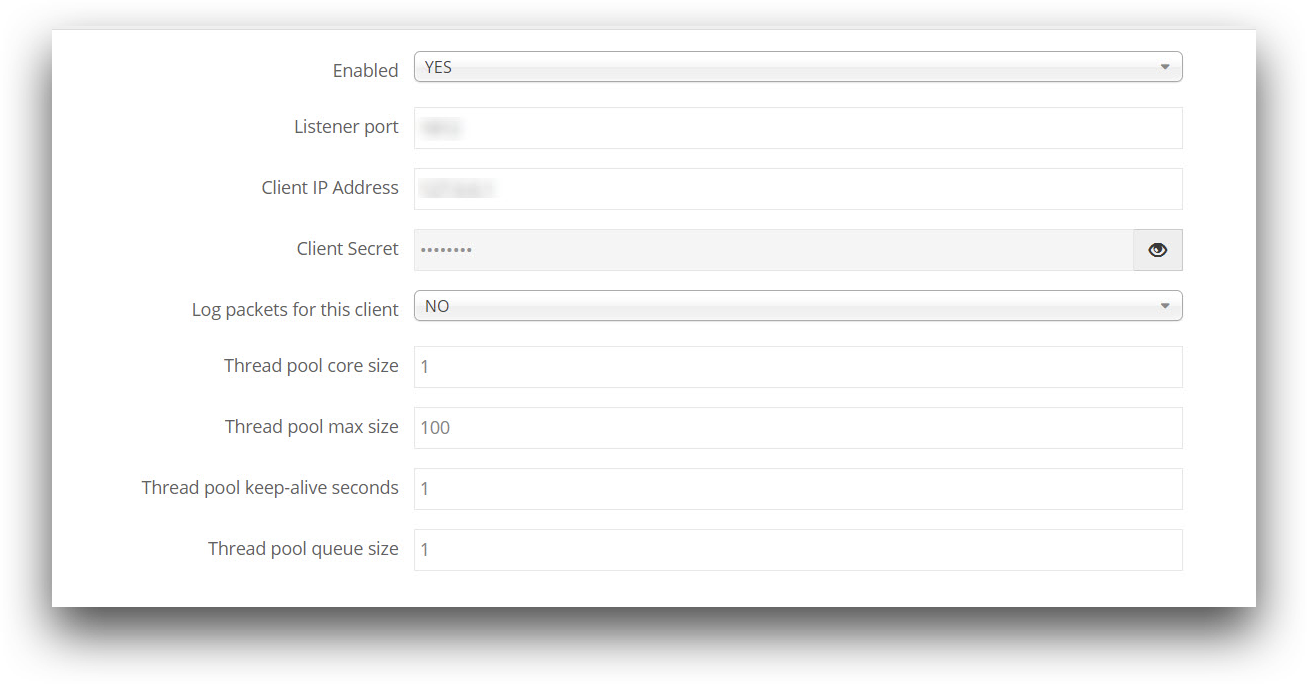
- In Radius Configuration, you will be able to view, add, and select configuration details in the following fields:
Enabled: Select
YESto enable the RADIUS server on the BlockID Admin Console.Listener port: Enter the port number assigned on the server for listening client connections.
Client IP Address: Enter the IP address of the client that is trying to connect to the RADIUS server.
Client Secret: Enter the secret key (license key) that needs to be shared with the client who is trying to connect to the RADIUS server.
The following fields are dummy fields and do not affect the configurations on the BlockID Admin Console.
Log packets for this client
Thread pool core size
Thread pool max size
Thread pool keep-alive seconds
Thread pool queue size
- Click Save & Apply.