License Keys
Overview
In the License Keys screen, you can generate a new license key, and select the required modules to be used for the production and development environments. This license key will be utilized by the BlockID mobile application.
You can view the existing license key and the list of enabled modules added to it. There are options to add or remove modules and update the expiry date of your existing license key.
List of Topics:
To view the License Keys screen, perform the following steps:
- Login to BlockID Admin Console, navigate to *Administration Console > License Keys*.
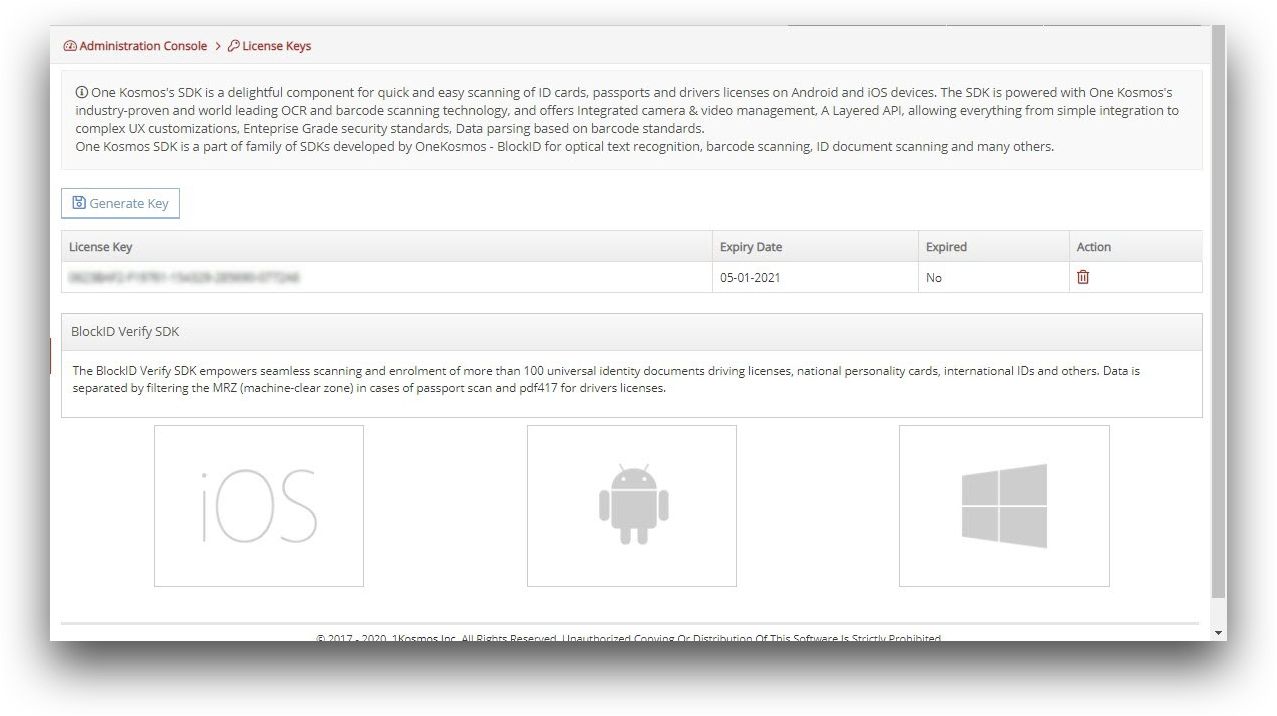
In the License Keys screen, perform the following operations:
Generate a new License Key
- Click Generate Key.
- In the Create New License Key screen:
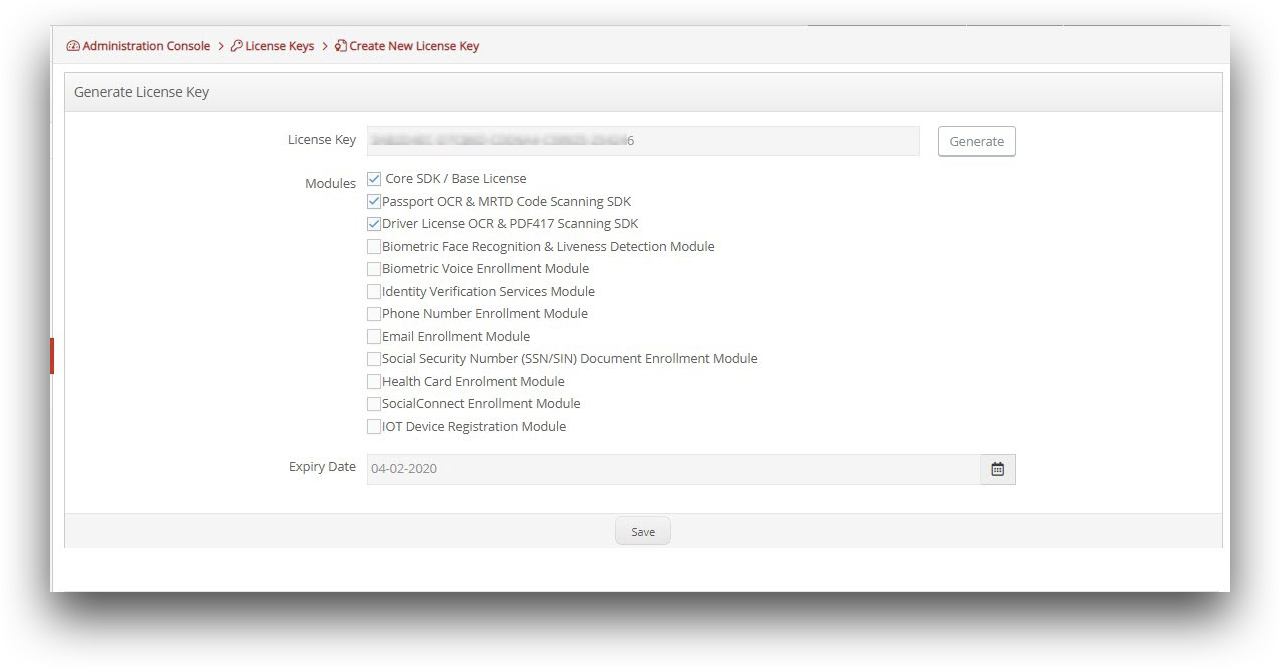
- Select the checkbox appropriate modules. This will enable the selected modules for the customer’s mobile application.
- Click on the Calendar menu and select the appropriate Expiry Date for this license key.
Click Generate. The new license key will be displayed in the License Key box.
* Click **Save**. The newly created license key is displayed in the list of license keys.
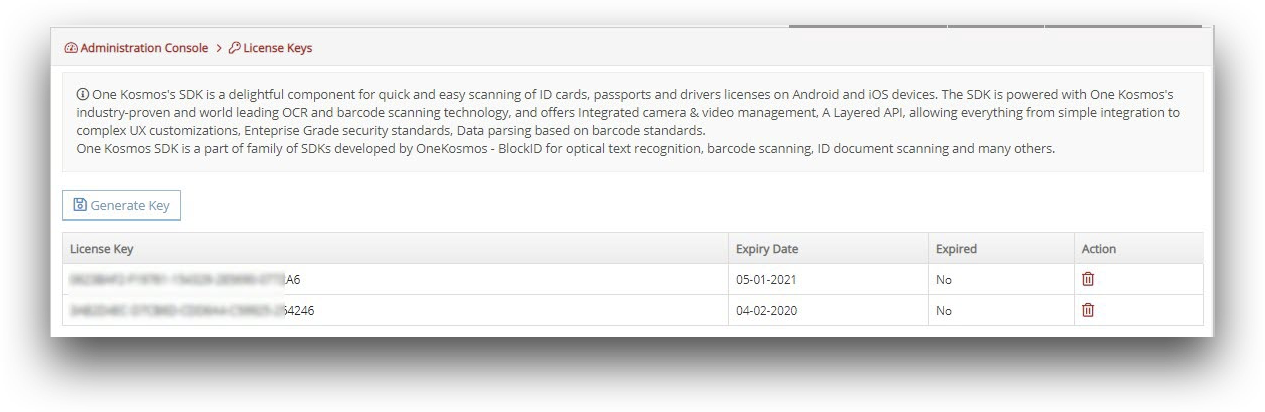
Note:
When you generate a new license key, it will not be in use until you delete the existing key and add the new license key in your BlockID mobile application.
View, Edit, and Delete a particular License Key
- In the License keys list, click on the desired license key.
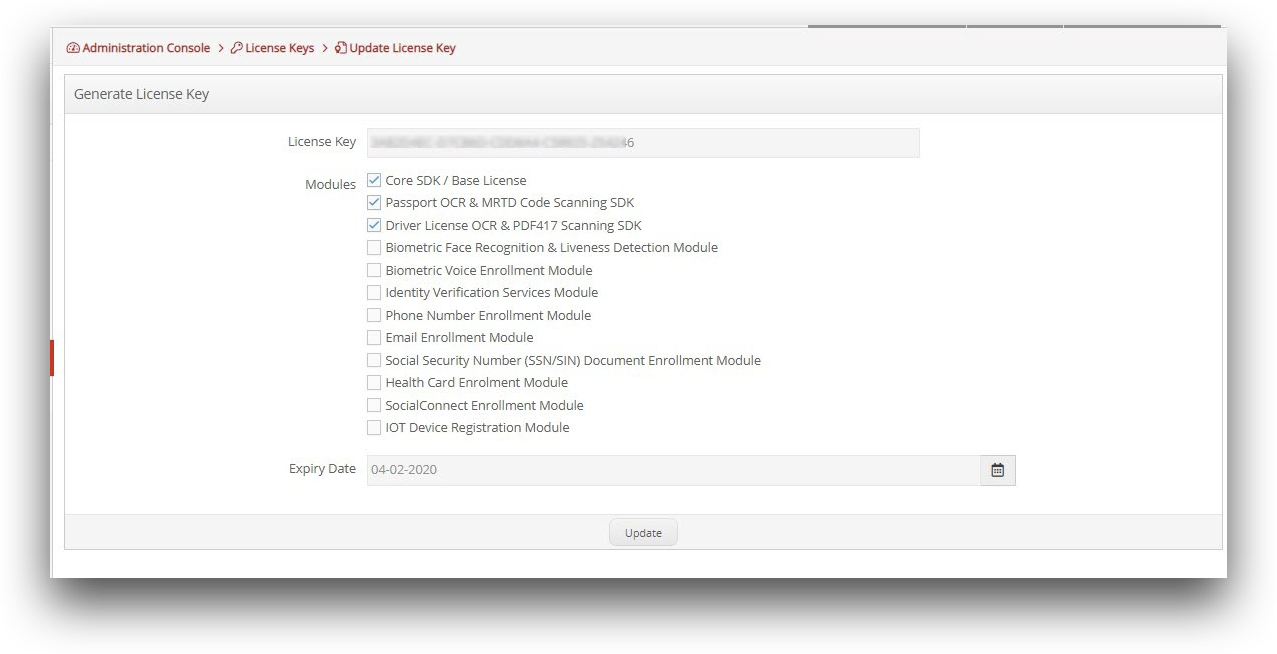
- In the Update License Key screen, perform the desired changes and click Update.
- In the License Key screen, click on the Delete icon to remove the license key from the list, if required.